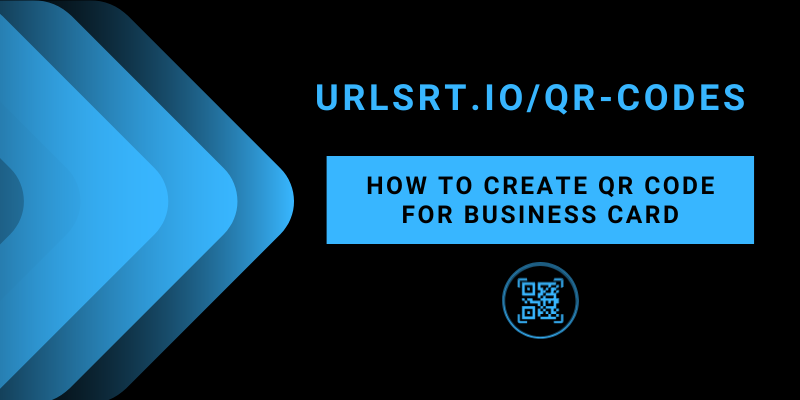Creating a QR code for your business card is an easy and cost-effective way to grow your business. The challenge lies in selecting the right platform to create a QR code. Fortunately, URLSrt.io proves to be a lifesaving business tool. Using URLSrt.io, you can create and customize the QR code based on your business needs and card size.
The surprising part is you can get its features free of cost. However, if you want to experience its exclusive features, get the premium membership on your budget. This article will guide you in creating and utilizing the QR code for your business card.
Table of Contents
What is the best business managing tool?
You can gradually grow your business if you choose the right tool for support. That’s why URLSrt.io is the best tool for your business. You can efficiently create QR codes, short links, bio pages, and more. Furthermore, you can register your brand using all your links by using its Custom Domain feature. For account security, it offers 2 FA (Two Factor Authentication) as an additional protection layer.
Things to Consider When Creating a QR Code for Business
It is always important to upgrade things in business and digitalize the business to gain momentum. If you have decided to enhance your business online, creating a QR code is the best idea. However, you must consider a few things when creating a QR code.
- Set an objective: Setting an objective and goal for the QR code will help us understand the codes needed.
- Consider the content: Pre-planning the content to be incorporated into your code is crucial. It enables the audience to form a favorable perception of your company and generates traffic.
How to Create a QR Code for Business Card
Creating a QR code is simple, depending on the chosen platform. URLSrt.io enables you to generate an attractive and efficient QR code for your business card quickly. Ensure that you provide the correct information when entering the details.
1. Open a web browser and visit the URLSrt.io web page [https://urlsrt.io/].
2. Select Login and enter your account credentials to log in, or select the Register option to create an account if you are a new user.
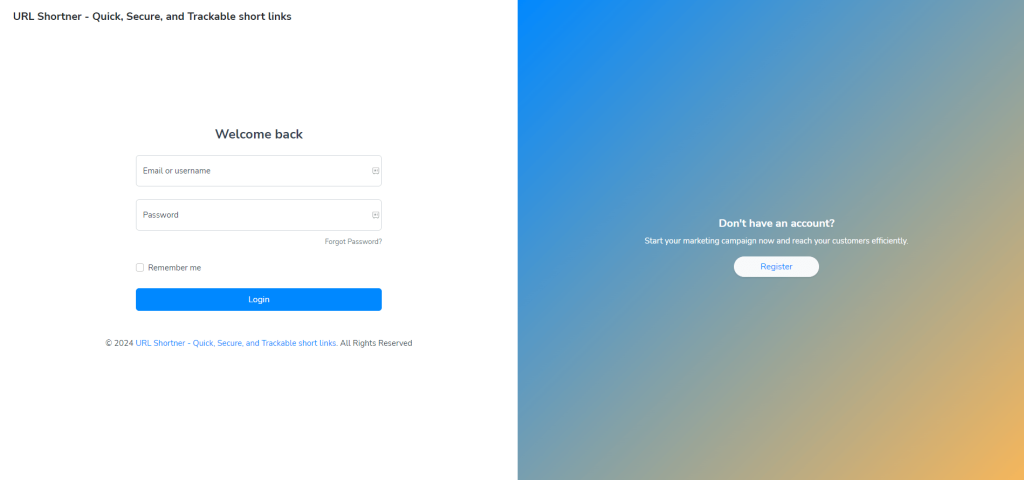
3. Go to the QR Code tab from the dashboard and select Create QR.
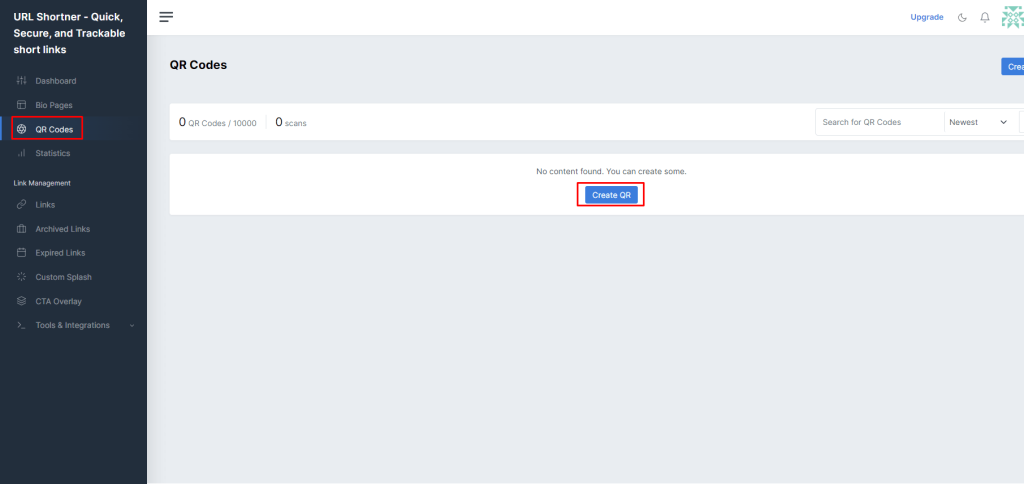
4. Determine a title for the QR Code and enter it in the QR Code Name field.
5. Navigate to the Static QR and select the Static vCard option.
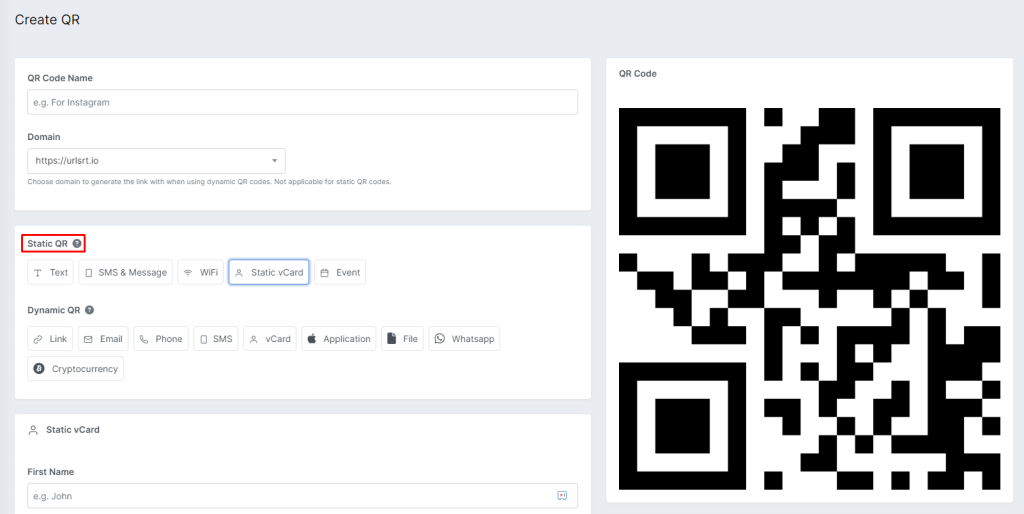
6. Input your details such as name, organization name, phone number, email address, and website link.
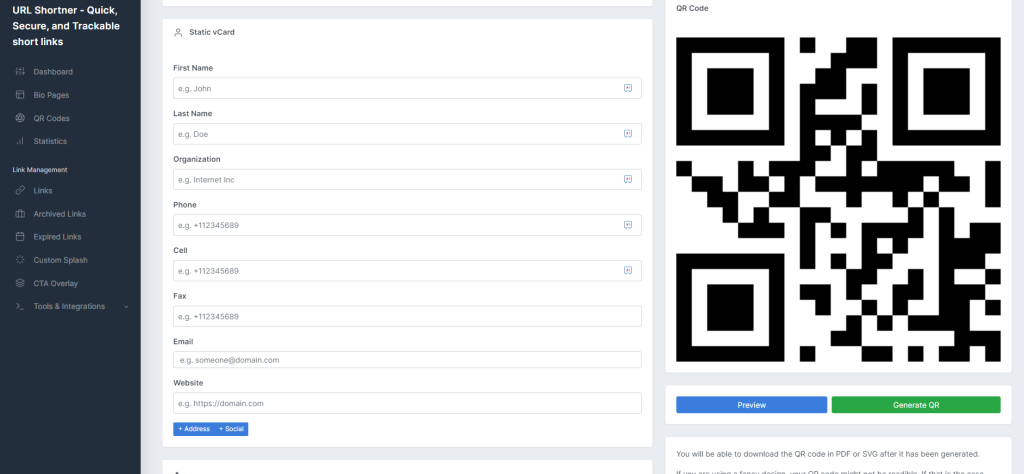
Tips! Additionally, you can add your location details by selecting the + Address button and the social media links by selecting the + Social button.
7. Now, tap the Generate QR button, choose the file type, and click on the Download button.
You can also customize your QR code from the Colors and Design section.
How to Use the QR Code for Other Business Purposes
Apart from creating a QR Code for business cards, you can utilize the code for different purposes. Below, I’ve mentioned some ways to use the QR Code to speed up and digitalize your business.
- QR Code for payment: Create QR codes that make the customers an easy way to pay bills by just scanning the code from their smartphone. It will reduce the risks of cash and card payments.
- QR Code on pamphlets: Infuse QR code on the old marketing material pamphlet. It will create curiosity among the customers and increase their interaction with them. You can add more details with the QR code than with brochures.
- QR Code for the menu: Set the QR code for your menu and stick to the war or tables of your restaurant. This will allow the customers to order the food without looking for an attendee.
- QR Code on advertisement: Add a QR code on your company advertisement or the company board to tell you about your company in detail to your audience.
Frequently Asked Questions
Use the QR code customization features on the URLSrt.io website to create a code for your business card.
No, you can create your business card QR code for free with URLSrt.io. If you want to upgrade your QR code, then subscribe to its Premium plan to take advantage of its advanced features.