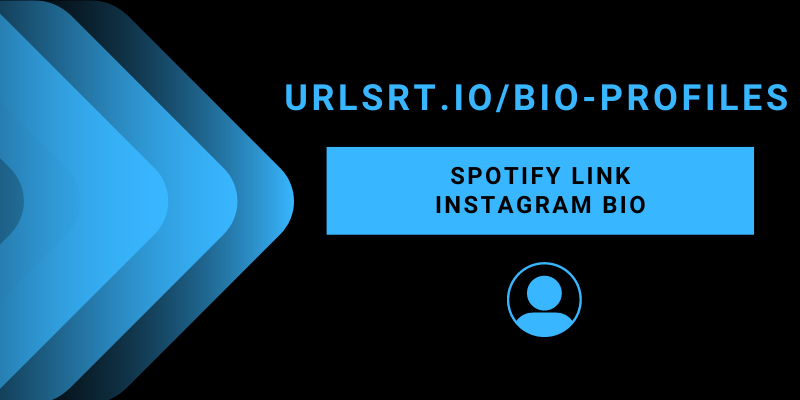Are you a podcaster or music creator on Spotify? Want to reach out to more music listeners? Then you can use Instagram as a connecting platform. This popular social media platform allows users to add professional links, app links, etc on the bio page. So you can add your Spotify profile link to your Instagram bio page and reach more listeners using the Instagram app or their website.
To add multiple Spotify profile links, you can create an individual bio page to manage all those multiple links under a single link tree, which will look professional. After generating these links, you can simply add them to your Instagram profile.
Table of Contents
Shorten the Spotify Link You Need to Add to Instagram
Remember that adding a short URL will be more effective in creating the drive traffic when compared to a long URL. Short links will be completely visible, and visitors can identify the link’s purpose by going through the link. To Shorten, visit urlsrt.io and insert the Spotify link which can also combine multiple Spotify links and provide them under a common link tree.
How to Copy the Link from the Spotify
Spotify allows users to share profiles, songs, albums, podcasts, and playlists to their Instagram profile. If you want, you can add everything under a common link tree using the urlsrt.io tool.
How to Copy Spotify Profile
1. Launch the Spotify app or direct to its official website.
2. Hit the Profile icon.
3. Click View profile and tap on the Share icon.
4. Select the Copy link option. Now the profile link will be copied to your device clipboard.
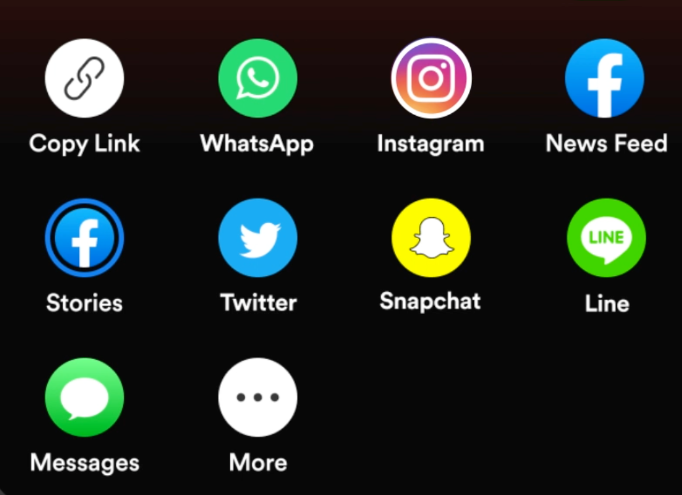
How to Copy Particular Songs Link on Spotify
1. Launch the app or direct to its official website.
2. Look for your favorites in the search bar.
3. Select and play the song on your device.
4. Now, hit the Share icon present on the playback interface.
5. Select the Copy link.
6. To copy podcasts, play the podcast and hit the Share icon. Then, click on the Copy link.
How to Copy Spotify Albums
1. Launch the Spotify app.
2. Choose your favorite album on the app.
3. Click the three-dot icon. and hit the Share icon
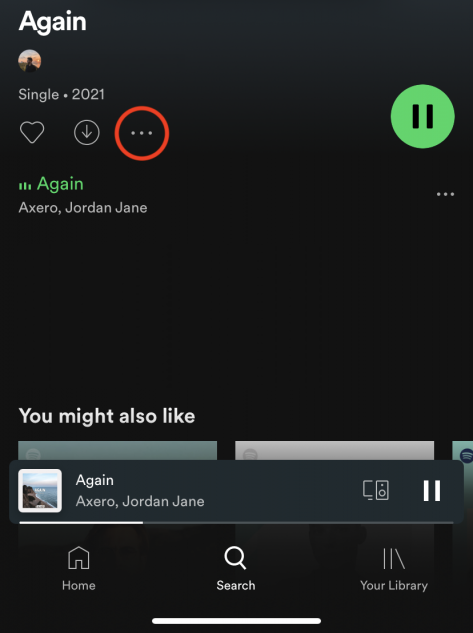
4. Select the Copy link icon.
Note: To copy Albums, direct to the created playlists or create a new playlist. Open the playlist and hit the Share icon. Select the Copy link option.
How to Add Spotify Link to Instagram Bio
1. After copying the necessary link, check the character length of the copied link. If it is longer then reach urlsrt.io website and shorten it.
2. Launch the Instagram app or direct to its official website.
3. Click on the Profile icon and select Edit Profile.
4. Tap on the Bio option and choose the Link section.
Note: If you are using Instagram web, then directly paste the link in the Bio option and hit the Submit button.
4. Press the Add External Link option.

5. Paste the shortened URL on the Link field and give the app’s name in the Title field.
6. Click on the Tick button. Now, refresh your profile and the Spotifly link will be shown on your Instagram bio.
Tips to Make Instagram Users Follow the Bio Link
After adding the link, check whether the music listeners count of your account has increased. If not, look at the tips and tricks provided below to increase the drive traffic of your Spotify link.
- Use a short URL: Always ensure that you are using a shortened URL. This will increase the trustability of the link. Also, the link will be completely visible and visitors can understand the purpose of the link by reading its protocol. If you haven’t shortened it, then regenerate the link and add the link again to your Instagram profile.
- Add emoji to the Link Title: Whenever you add a link and title to it, incorporate an emoji related to the title of the link. Ensure to add a meaningful emoji to the link title. By seeing this visitors can easily differentiate the link from other links.
- Add CTA (Call-to-Action): Describe the purpose and the motto of the link by incorporating the call to action about the link that you add to your bio. This will help users handpick the appropriate link if there are multiple links on your bio.
FAQ
If the link fails to work, then restart the app, remove the link and add it back, update the app. Also, shorten the link using the urlsrt.io tool to make the link function properly.