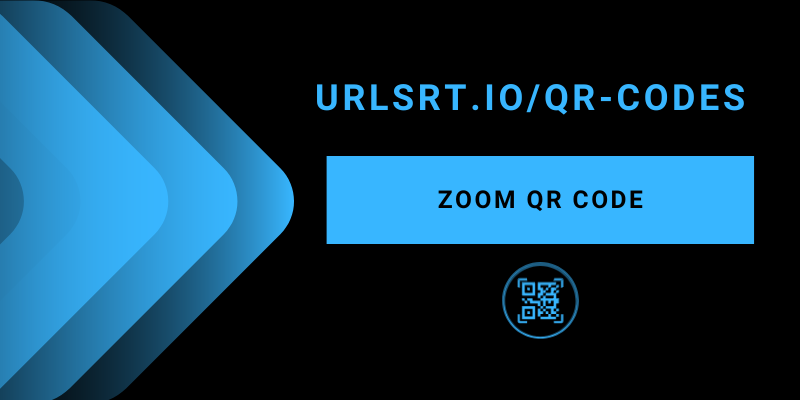If you want to share your Zoom profile and meeting invite links via QR Code, then urlsrt.io will be of great use to you. This powerful link and QR managing tool can easily generate QR codes for links, numbers, and any app within seconds without charging anything. So, it will be a smooth task to generate a unique QR code for your Zoom profile for easy reach or the invitation to host meetings on time.
Table of Contents
How to Generate the QR Code for Zoom Meeting
1. Launch the Zoom app or reach its official website.
2. Log in using the necessary credentials.
3. Schedule a video meeting and save it.
4. Now, copy the Invite Link of the created meeting.
5. Direct to the urlsrt.io website and log in using the appropriate credentials. If you are a new user, then register first.
6. Then, click the QR Codes option from the left pane and hit the Create QR.
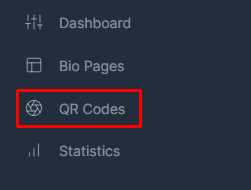
7. Give a valid name on the QR Code Name field and select the Domain.
8. Hit the Link option and paste the copied meeting link in the space given below.
9. Choose the necessary Color and Design. Then, click the Generate QR button.
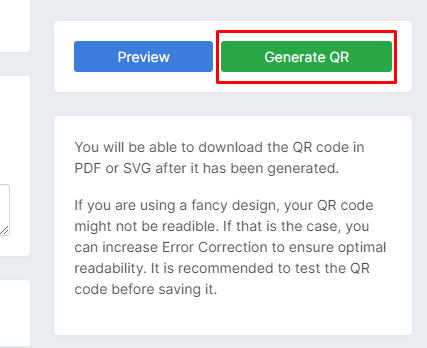
10. Once generated, you can download the QR Code in PNG or SVG format and share it online, just like sharing links from the urlsrt.io site.
How to Scan the Generated QR Code
After creating the QR code, ensure that the QR works fine or directs the users to a meeting.
1. Open the rear camera on your smartphone or scanner. You can also scan the QR code using the Zoom app. Launch the app → click the three-dot icon → Scan QR Code.
2. Now, scan the generated QR code using the camera or scanner.
3. You will be taken to a Zoom meeting.
FAQ
Yes, using the urlsrt.io tool, you can create multiple QR codes for new Zoom meetings for free.