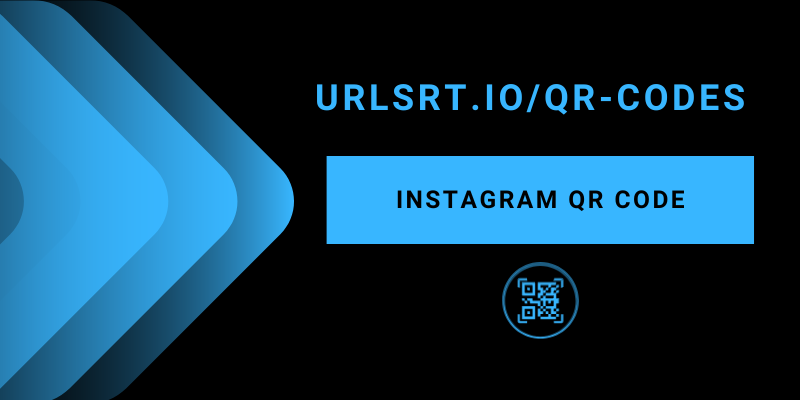Nowadays, QR codes are widely used on Instagram to share posts, reels, stories, locations, and even hashtag pages. You can create a QR code and invite your followers to participate in a contest or giveaway. Since QR codes create curiosity, you can easily grab anyone’s attention. This article provides insight into creating a QR code on Instagram and tips for leveraging follower counts.
Table of Contents
What is an Instagram QR Code?
An Instagram QR code is a unique barcode that will direct users (who scanned the QR on a mobile device) to a particular page that you give. Whether you are a business person or a content creator, QR codes play a pivotal role in your social media growth. Besides the built-in QR code, you can even manually create a QR code for your bio page on Instagram, where you can add your contact details.
What Type of QR Codes Can be Created on Instagram?
Right now, Instagram allows users to create QR codes for the following purposes.
- Profile QR Code: Directly links users to your Instagram profile.
- Post QR Code: Links to a specific Instagram post when scanned.
- Story QR Code: Directly opens your Instagram Story when scanned.
- Reels QR Code: Opens an Instagram reel upon scanning it on your mobile.
- Website QR Code: Links to your website or landing page.
- Product QR Code: Directs users to a specific product page or online store.
- Location QR Code: Links to a specific location, such as a geo-tagged post or a business location.
- Hashtag QR Code: Directs users to a specific hashtag feed on Instagram.
- Video QR Code: Links to a specific video, such as an IGTV video.
- AR Filters QR Code: Directs to a customized filter you have created for IG.
How to Download a QR Code for Instagram
The latest updated version of Instagram offers to download the QR Code to share it with your audience, especially without needing external apps.
- QR Code for IG Post: Choose the Post → Select the Menu (three vertical dots) → Tap QR Code → Click the Save QR Code.
- QR Code for IG Reels: Find your preferred reel → Click on the Menu icon → Select the QR Code → Tap Save QR Code.
- QR Code for IG Highlight Stories: Head to Highlighted Stories → Select your preferred stories → Tap the Three Vertical dots (Menu) → Select Show QR Code → Choose Save QR code.
- QR Code for IG Locations: Go to the Explore tab → Select the Location you want to share → Tap the Three dots → Click Show QR Code → Select Save QR Code.
- QR Code for IG Hashtag Pages: Search for the Hastag page from the Explore tab → Select the required Hashtag → Open the Menu → Tap Show QR Code → Choose Save QR Code.
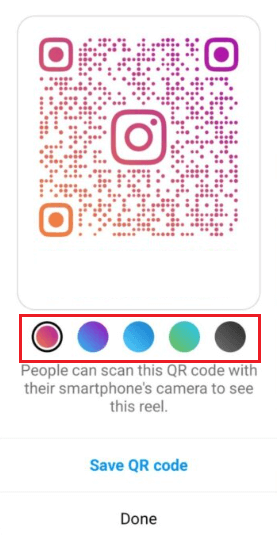
You can customize the color of the QR code by choosing the colors under the created code.
How to Create an Instagram QR Code to Share the Contact Details
Even though Instagram has different QR code options, it doesn’t allow you to create a QR code for contact. Nonetheless, using our free QR code generator, you can create a QR code for email, phone number, WhatsApp, etc. You will also get clear statistics of your QR code performance on the dashboard.
1. Visit the URLSrt.io website on your Smart or PC browser.
2. Login with your existing credentials or select the Register button to create a new account.
3. Head to the QR Code section from the Dashboard and select Create QR.
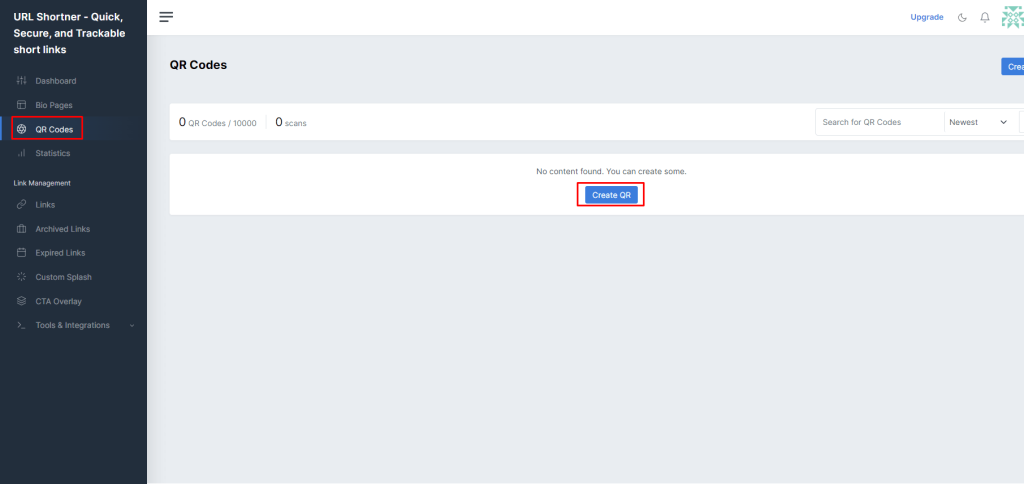
4. Provide a suitable title to the QR code for easy recognition.
5. Select Dynamic QR and choose the Channel (Email, Phone, or SMS) that you want to share.
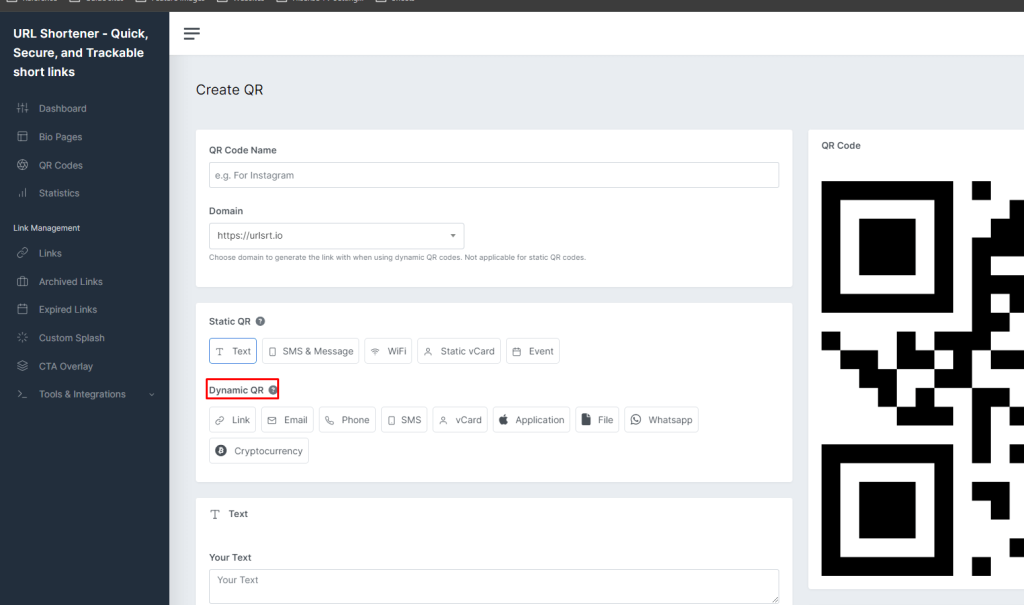
6. Enter the required details and click the Generate button.
Tips! Select the Preview button to overview the QR code before Generating.
7. Select the file size from the drop-down options and click the Download button to download a QR code.
Tricks to Get More Followers on Instagram Using QR Codes
- Promote your QR codes on other social media platforms by adding your video clips, website page, and profile page within the code.
- Use the QR code in campaigns such as college, fundraising, donation, and more.
- Partnerships and collaborations can be your toll for harnessing more followers on IG.
- Employ QR code stickers in your product packaging and services.
- Attach your QR codes to your giveaways, every post, and story to promote the profile.
- Insert the QR code on your business card, which can easily gain followers by redirecting the scanners directly to your IG.
- If you are an event manager, photographer, or MUA, create a banner of your QR code and place it at the event to get feedback and followers.
Frequently Asked Questions
Download the QR code in PNG or SVG format, ensure bright lighting, clean the camera lens before scanning, check the QR expiration date, and avoid using inverted colors.