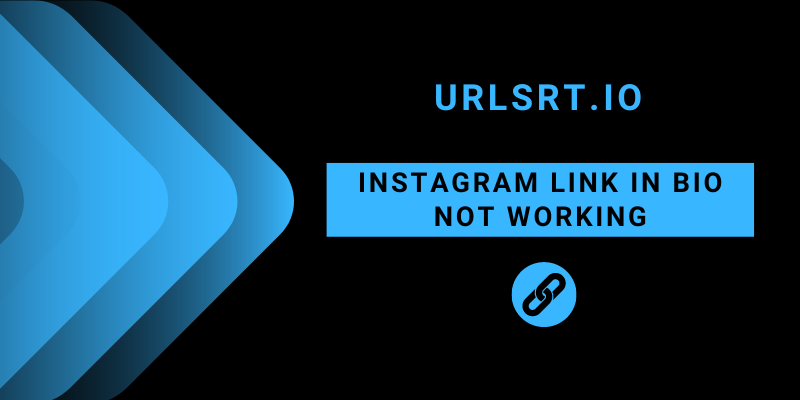Are you looking for a solution to the Instagram link in the bio that is not working? Typically, a bio link directs potential visitors to a commodities site. Also, it serves as a gateway to another primary platform supported by Instagram. However, there are instances where the link in the Instagram bio may not work as intended. If a link fails to function, it could be due to an invalid URL or some app-based issues.
Additionally, if the linked webpage does not exist, the link becomes dysfunctional. Although the link may be visible on your profile, clicking or tapping it yields no results.
Table of Contents
Common Causes of Instagram Link in Bio Not Working
Having a broken link in the bio can be frustrating, especially when attempting to promote your content or products. The most frustrating thing is being unable to pinpoint the reason behind the issue.
- When the link expires, it will stop working.
- The link format was wrongly created.
- Bugs and technical glitches on the Instagram app.
- An unstable network connection will fail to upload the link.
- If the generated link is lengthy, it may exceed the limit.
- Entering the link in the wrong field makes the URL inactive.
- An outdated version of Instagram could contribute to link issues
- If the link is violated, the Instagram platform automatically disables or restricts the URL.
Beyond this list, there are more causes related to the Instagram link not working on the bio.
Solutions for Instagram Link in Bio Not Working
Whatever the reason or issue, follow these troubleshooting methods to fix the Instagram Link in your bio that is not working.
Use the URL Shortener Tool
Instagram has a character limit for adding bios. If you want a add a lengthy URL, it should not exceed 150 characters. So, you can use our URL Shortener tool to shrink long URLs. In addition to shortening links, you can create custom aliases, create bio pages, and customize QR codes. Insert a bio page in your IG bio and compile all your branding endorsement links and social media pages in one place.
Check for Expired Links
The primary reason for the link in the bio not working is the link has broken or expired. This often happens when you create a link on third-party websites through a limited-time offer. If the validity period is expired, the link won’t work and will display a blank page instead. You can use our free tool URL shortener, which has no expiration date for links you create.
Check the Internet Connection of the Device
If your device loses its internet connection or experiences a temporary glitch in the network server, the “Page Cannot Be Displayed” error will appear. To get a stable internet connection, restart your router. Doing this will power cycle your internet connection and fix issues that are causing it to slow down. Additionally, check your internet speed, and if it is insufficient for your device, consider upgrading it to meet the required level.
Check the Created Bio Link
If your link is not secured or includes special characters, it may result in the error “Safari Cannot Open the Page.” Ensure the URL added to your bio is free of typos or spaces. Confirm the active and functional status of URL validation. Be cautious when using third-party apps to shorten links, which may cause link breakages.
Verify with the Instagram Terms
If Instagram flags your link as spam or inappropriate, it won’t work. This often arises from the widespread practice of agreeing to Instagram’s terms and policies without reading them. To address this issue, it is crucial to thoroughly review Instagram’s Policies and guidelines and ensure that your link complies with their standards. If your link is deemed suitable yet still isn’t functioning, it’s advisable to inspect your device for any Instagram-related cache issues.
Clear the Cache Files on Instagram
An excessive cache of files will lead to malfunctions of the Instagram app and its features. Clearing out these cache files will help you fix the issues with the link in your Instagram profile’s bio. Clearing the Instagram cache files is only possible on an Android device. For iPhones or iPads, you shall uninstall the app to remove the cache stored within the app.
- Clear the IG Cache from Android Settings – Open the Settings app → Apps→ Apps and Notification or Manage Apps→ Instagram → Clear data → Clear Cache.
- Delete the IG App from the Apple Device – Go to Settings → General → iPhone Storage → Select Instagram → Click on Delete App.
Once you clear the cache or reinstall the app, check whether the link works. If the issue persists, move to the next fix.
Update the Instagram App
Update your Instagram app to eliminate software bugs and access the latest features. Go to your device’s app store or Play Store to check for updates. After updating, you’ll experience smoother performance and enhanced functionality. Regularly updating ensures you stay connected with the newest features and improvements, enhancing the overall app experience.
- Update Instagram on Android – Unlock your device → Open Play Store → Profile Avatar → Select Manage Apps & Device → Updates Available → Locate Instagram → Tap on Update.
- Update the Instagram on iPhone – Run the App Store → Apple ID profile → Select Instagram → Click on Update.
Disable the VPN Service
If your device is running under the VPN service, the Instagram bio link may cease to function, imposing restrictions on access. Disable the VPN on your device and attempt to upload or use the clickable link in your Instagram bio.
Change Etsy Links in Instagram Bio
If you get a “Link Not Allowed” message on Instagram, it means the links contain explicit content. Sometimes, it may block Etsy links because of an unsupported format. Ensure you add an Etsy shop link with the format “https://storename.etsy.com.”. Other formatted links will be blocked.
Reach Out to the Instagram Help Center
Most of the time, the above-listed troubleshooting methods will rectify the issue. If this does not apply to your situation, you can contact Instagram customer support to find the exact reason for your issue and find a solution. Before that, check out Instagram’s online help center.
Alternatively, you can report the problem right from the app by going to Settings → Help → Report a Problem → Again Report a Problem → Mention the issue → Submit. Within 24 hours, the support team will respond to your query or reach out to you.
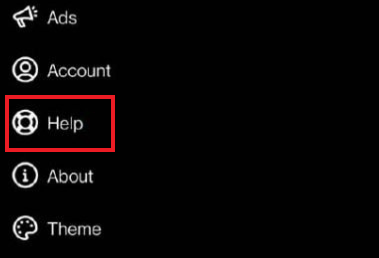
Frequently Asked Questions
The destination URL might have been removed or changed, verify the link’s validity.
It could be the unusual formats or parameters included within the link. Delete the link and add a new link with standard URLs.