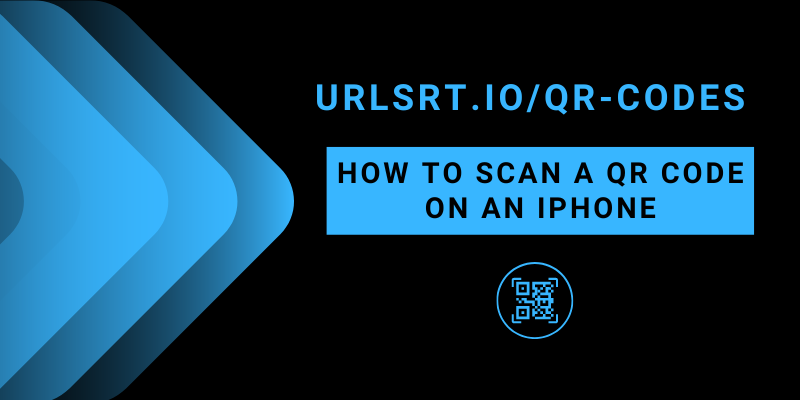Scanning a QR code is hassle-free and takes only a few seconds on an iPhone. Using QR codes, you can easily make online payments, share social media accounts, fill out a feedback form, and much more. Since the QR code reader comes built-in on all iPhone models, you don’t need to install a third-party app to scan this. This article depicts the process of scanning a QR code on an iPhone.
Table of Contents
Generating QR Code
You can generate up to 10,000 static or dynamic QR codes monthly for free on the URLSrt.io website. URLSrt.io offers various tools and options to customize the QR codes. You can use these tools on URLSrt.io to create QR codes for web links that serve different purposes. To generate over 10,000 QR codes, you can sign up for the Pro subscription plan for $4.99/month. With a subscription, you will be able to create unlimited QR codes.
How to Enable QR Code Scanning on iPhone
1. Turn on your iPhone and select its Settings.
2. In that, scroll down and click on Camera.
3. Switch on the toggle provided beside the Scan QR Codes option.
After enabling this, you can proceed to scan QR codes using your iPhone.
How to Scan QR Codes Using an iPhone
1. Connect your iPhone to the internet.
2. Launch the Camera app on your iPhone and switch to its rear camera.
TIP! Instead of the Camera app, you can also find the QR Code reader feature on your iPhone’s Control Center. A QR code icon indicates it.
3. Point the camera to the QR Code and wait for a few seconds until it completes the scan.
4. After this, a banner will appear on your screen. Tapping on this will take you directly to the website. In this way, you can scan any QR Code using an iPhone.
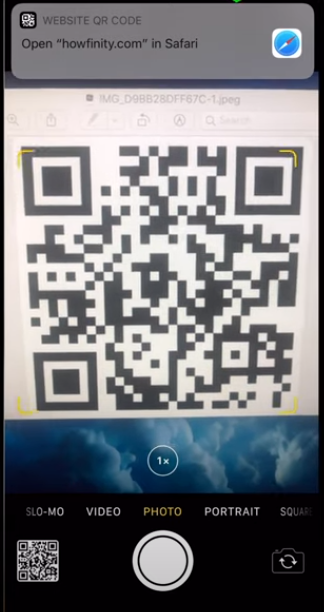
Scanning QR Codes on iPhone – Alternate Way
Instead of the Camera app, you can use the Apple Wallet app preinstalled on your iPhone and scan QR Codes. Apart from scanning, this app can save specific QR codes like flight passcodes, event codes, etc. To do this,
1. On your iPhone, launch the Apple Wallet app. If you don’t have the Wallet app, install it from the App Store.
2. Click on the Scan Code option on its Home screen. You can find the option at the bottom of the screen.
3. Then, the camera opens up on your iPhone. Point it at the QR code and scan it.
4. After this, click on the + button on the top of the app and select Scan Code to Add a Pass. The QR code will now be added to your Apple Wallet, and you can keep it for later use.
FAQ
Yes. You can scan QR Codes on any model of iPhone using just a Screenshot. To do this, open the Screenshot on your iPhone from the Photos app. Upon opening, your iPhone will instantly recognize it as a QR Code, and you can see a Live Text option indicated by a Scan icon appearing on the bottom right. Click on it and select Open in Safari. In this way, you can scan the screenshots of the QR Code using an iPhone.
Yes. Just open the QR Code image from the Email and take a screenshot of it. Now, open the screenshot image from the Photos app on your iPhone. Click on the Live Text icon on the bottom right and select Open in Safari. In this way, you can scan QR codes from emails on an iPhone.