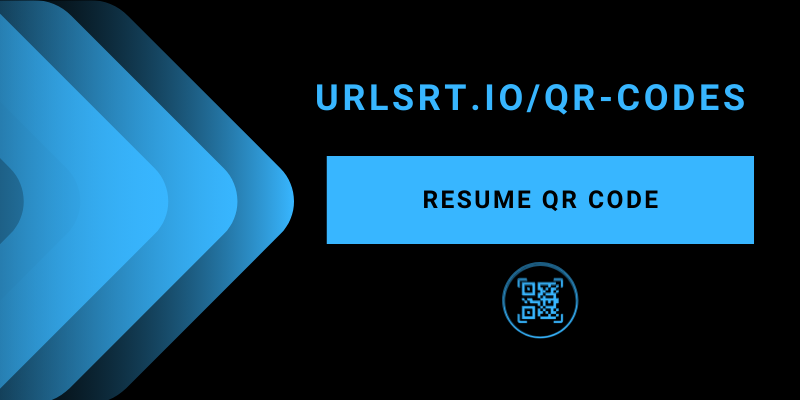If you are a job seeker, it is vital to create an attractive resume to grab the attention of employers. In that way, creating a QR code for your LinkedIn portfolio helps you compile a long work history and highlight your skills. By scanning a QR code, recruiters can access the digital portfolio that you have attached to it. This article explains the process of creating a QR code for your resume.
Table of Contents
What is a Resume QR Code?
A Resume QR Code is essentially a QR code that links to a person’s digital resume. When scanned with a smartphone or QR code reader, it takes the scanner directly to the online resume, making it easy to access the individual’s qualifications, skills, work experience, and other relevant information. You can create a QR code for your resume using our free QR generator. Then, you can easily track the employers count who scan and read your resume.
How to Use QR Code on Resume
Add a small QR code to make your resume stand out from others. Use the following techniques to seek the recruiter’s attention quickly.
- A QR code should lead to relevant information and determine the data of your QR code.
- It’s important to include a description within the QR code so the users can understand what they are going to scan.
- Don’t stick with a single QR Code; instead, use different QR codes for different companies and resumes.
- Customize the QR code based on the company for more appeal.
Things to Know Before Placing a QR Code on Resume
Strategic placement of the QR code on your resume enhances accessibility and increases the possibility of recruiters scanning it for additional information.
- Header or Contact: Insert a QR code near your name and contact so recruiters can scan it conveniently.
- Footer: Place the QR code at the bottom of your resume for a subtle yet effective location.
- Sidebar: Embed the QR code into a sidebar or margin to enhance visibility without overwhelming the design.
How to Create QR Codes for a Resume
Choosing the best QR code generator may be harder for you as most tools require a premium subscription to generate and download the QR code. But don’t worry! Our tool urlsrt.io is here to help with what you are looking for.
1. Open a preferred browser on your mobile or PC and visit urlsrt.io.
2. If you are a new user, tap the Get Started for Free button and register for a free account.
3. Log in to your URL Shortener account with valid credentials to proceed.
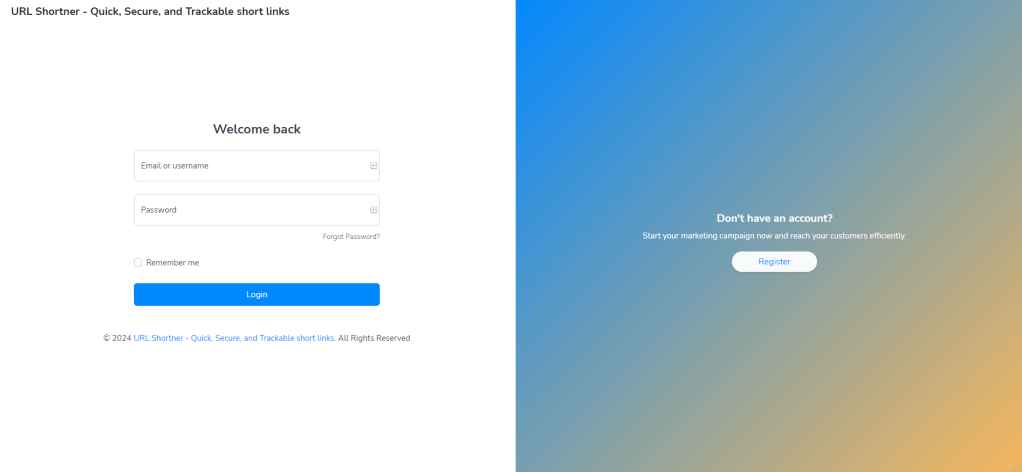
3. Go to the QR Codes section from the Dashboard and click Create QR.
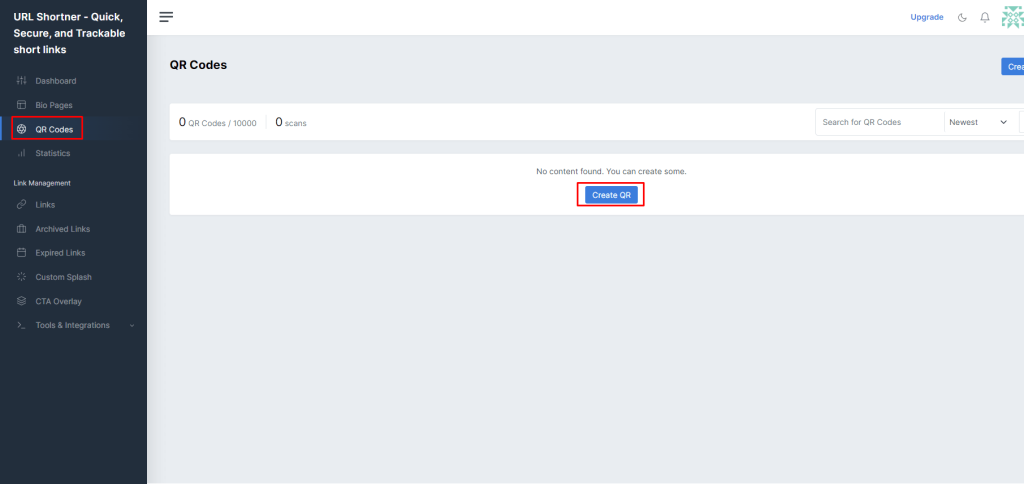
4. Provide a determined title for the QR code and choose the Static QR code or Dynamic.
5. Upon selection, select the corresponding menu and provide the appropriate information in the field.
Tips! Select the Preview button to check whether the QR code is scannable and whether the provided details are accurate.
6. Tap the Generate QR, choose the file size, and click Download to download the QR code.
Why are Dynamic QR Codes Better for Resumes?
Generally, static QR codes don’t allow you to modify the data once you fill in the information and download it. However, the Dynamic QR code is editable, and you can modify the previous information whenever you want. This will help you customize and update the details for different resumes based on the company and position you apply.
Innovative Ways to Add QR Codes on Resume
Explore creative methods to incorporate QR Codes into your resume, offering a modern twist to traditional job application materials.
- Link the QR code to your webpage: Utilize a URL QR code to direct potential employers to your extensive online portfolio, showcasing your achievements and projects.
- Create a vCard QR code: Upgrade your traditional business card to a digital version with a vCard QR code, which allows employers to save your contact and connect with you.
- Make a customized landing page: Showcase your creativity and dedication by designing a personalized landing page that highlights your unique qualities.
- Make a video QR code: Impress hiring managers with a video presentation showcasing your skills through a video QR code on your resume.
- LinkedIn QR code on a resume profile: Attach your LinkedIn profile using a QR code on your resume, which will enable employers to view your professional profile.
- Use QR Codes with your business cards: Incorporate a QR Code on your business cards to make anyone learn about your enterprise just by scanning it.
- Include project-specific content: Enhance your resume by linking to case studies or project reports demonstrating your relevant skills and achievements.
- Add multilingual resumes: Showcase your language skills and cultural adaptability by providing multilingual versions of your resume accessible via QR Codes.
Advantages of Using Resume QR Codes
- Adding QR codes to your resume adds a modern touch and showcases your tech-savvy side, which is beneficial in marketing and technology-related roles.
- Utilize QR codes to provide quick access to your portfolio, social media profiles, and video presentations, making it easy for an employer to know about you.
- Leverage the recruitment process by attaching a QR code to your resume. This allows employers to quickly check whether you are eligible for the position you applied for.
- Monitor the number of employers who have scanned a QR code. This will provide valuable insights into your job search efforts.