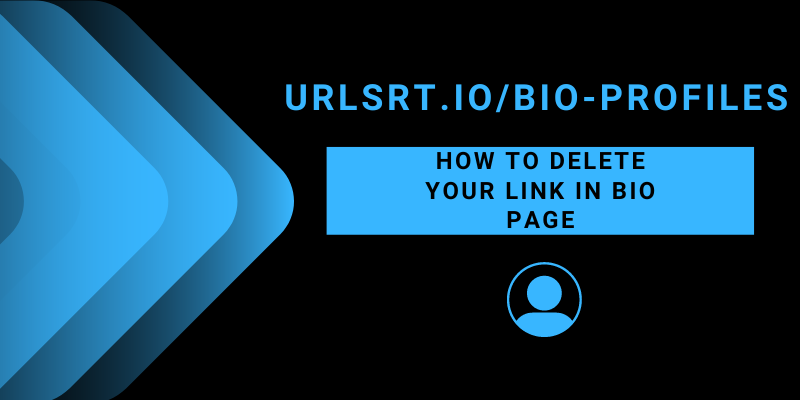Are you no longer using a link in bio page created using our URL Shortener? Then, you can delete the page completely. Visit our website, sign in to your account, and remove the link in bio page effortlessly. However, remember that you cannot restore any of the data once you have done this action. If you don’t want to lose data, remove the old link from a bio page and create a new one using our bio page generator.
Table of Contents
How to Delete Your Link in Bio Page
1. Visit http://urlsrt.io/ on any browser of your choice.
2. Tap the Login option and sign in to your URLSrt account using the right credentials.
3. From the Dashboard, tap on the Bio Pages option from the tab on the left.
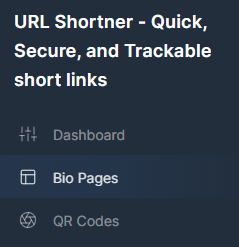
4. Now, choose the bio page you want to delete and click the three dots option.
5. Select the Delete option at the bottom of the displayed pop-up.
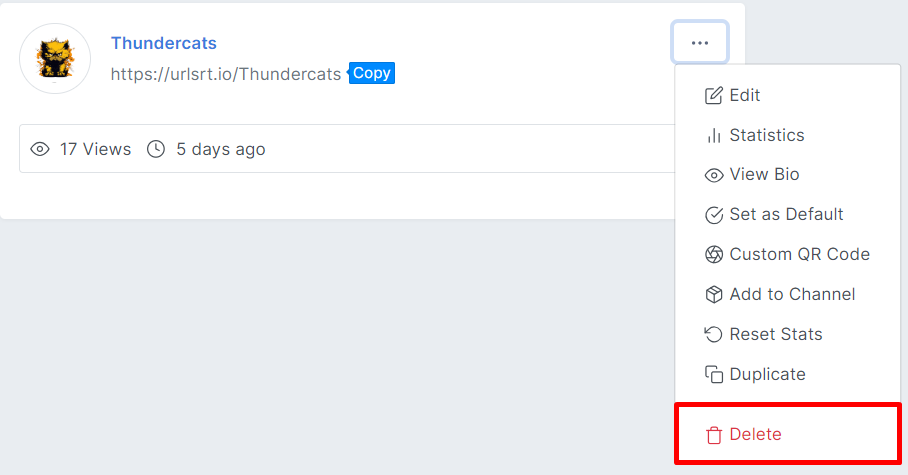
6. Choose the Confirm option and delete your link permanently from your account.
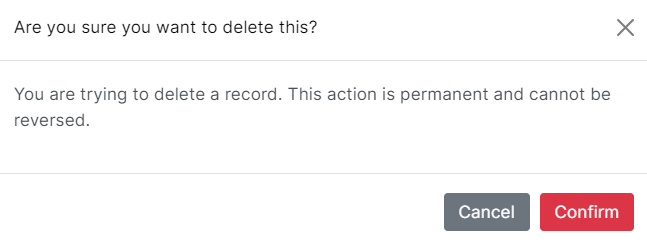
What Happens After Deleting a Link in Bio Page?
Here is the aftermath of deleting your link in bio page from URLSrt.io:
- Once deleted, the action is permanent, and the page cannot be reversed.
- You will also lose the views count and other analytics data of your bio page.
- Anyone who tries to click the deleted link leads to a 404 error message.
- However, if you want to place a new link to your bio page, you must create a new one by visiting https://urlsrt.io/bio-profiles.
Meanwhile, it’s important to report to your business partners about the removal of the link in bio page once the procedure is over to avoid technical confusion.
FAQ
No. You can’t retrieve your old link in the bio page after deleting it.
Yes, If you delete your URLSrt account, all the data stored within the account, including short links and link in bio page, will be deleted permanently.