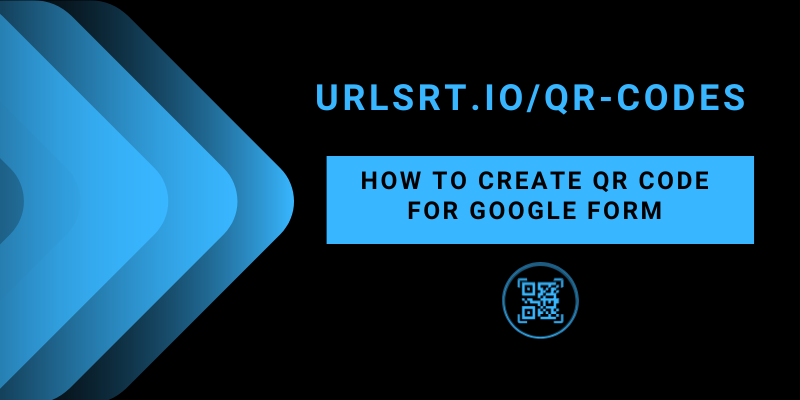Sharing the Google Form through the links is boring and inconvenient. Instead, use the QR Code to share the Google Form links with your customers or audience. Using our URLSrt.io’s QR Code generator, you can create a QR Code for Google Form quite easily. You can easily create your QR code within a few minutes, and its additional features make it more appealing to the audience.
This article clearly explains the way to create the QR Code for Google Forms and the advantages behind it.
Table of Contents
Why URLSrt.io is Perfect for Creating QR Codes?
URLSrt.io offers both free and premium services to users. However, it never comprised the features of its free subscription. Its exclusive feature allows you to customize your QR Codes by changing the color and design. Apart from creating QR codes, you can also generate bio links, short URLs, and more. Its Analytic feature allows you to track the links you create or the QR Code performance right from the dashboard. Furthermore, two-factor authentication is an additional security feature for your account. Enhance your business growth or engage with your audience through social media using the URLSrt.io.
How to Create QR Code for Google Form Link
1. Navigate to your Google Drive and open any of the existing Google Form.
2. If you don’t have any, create a new one.
Tips! Alternatively, you can create the form by visiting the Google Form website.
3. Once you have done with your form, select Send at the top right of the page.
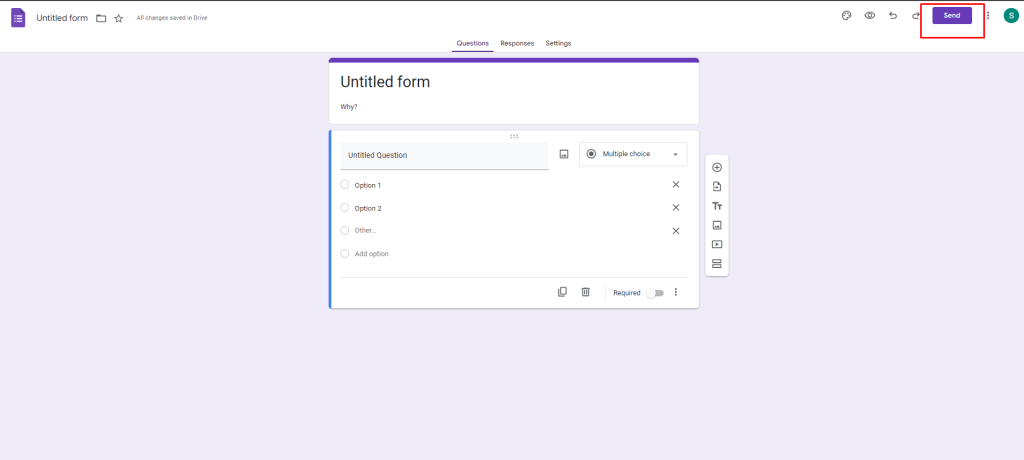
4. Tap the Link icon under the Send via section.
5. Select the Check box near the Shorten URL and click on the Copy to get the link.
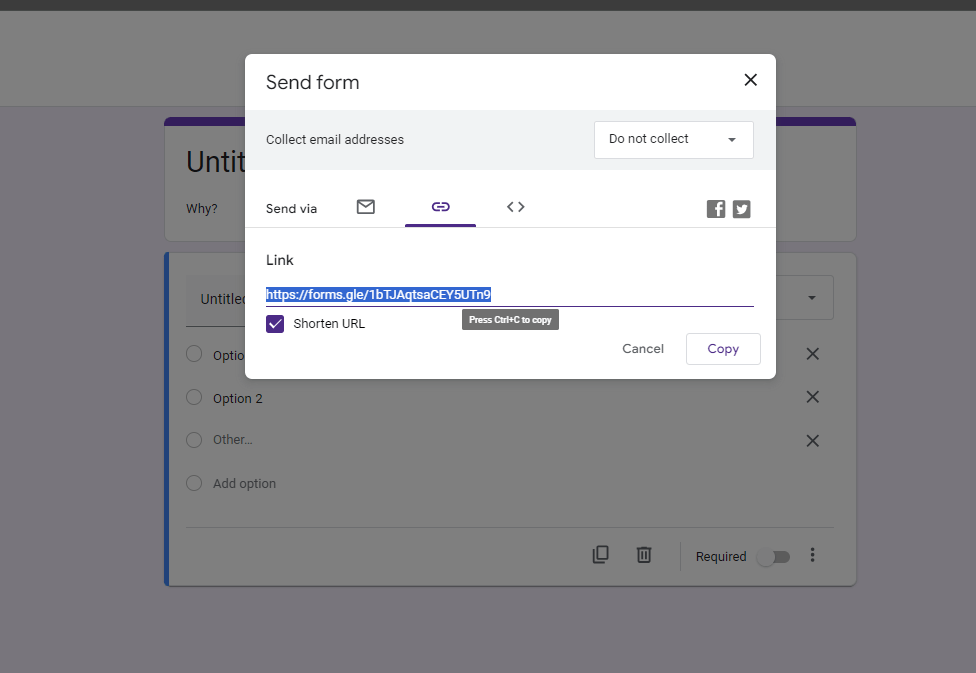
6. Now, go to the URLSrt.io website on your device (PC or smartphone) browser.
7. Select the Login tab or Get Started button and log in with your existing account or sign up if you are a new user.
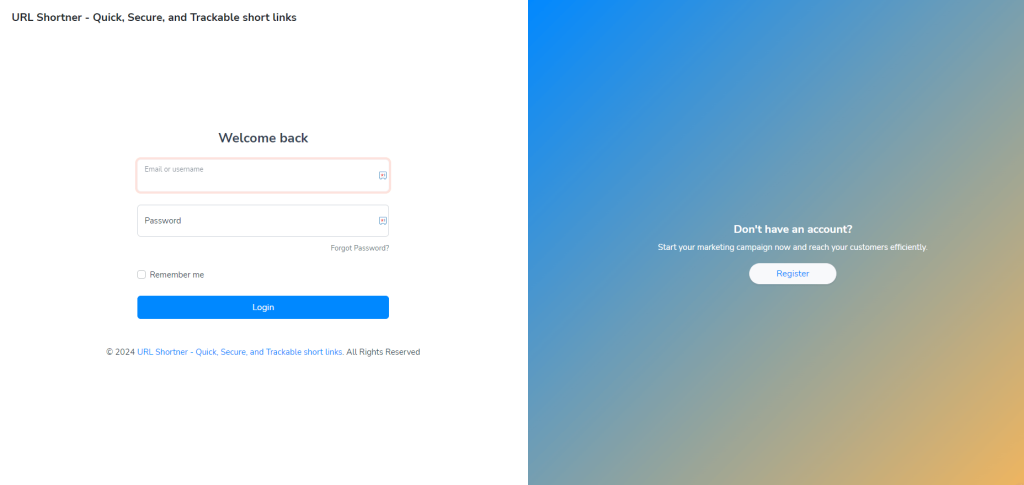
8. Move on to the QR Code tab from the dashboard and select Create QR.
9. Input a title for the QR code on the QR Code Name field and navigate to the Dynamic QR section.
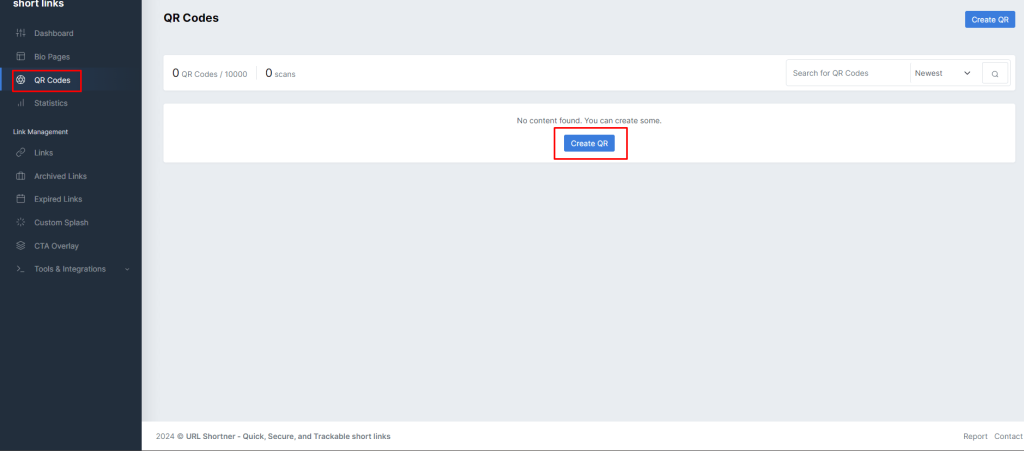
10. Select the Link option and provide the created Google Form URL in the Your Link column.
Tips! Make your QR Code attractive and easy to understand by customizing it from the Color and Design section.
11. Now, click on the Generate QR button and tap the Download button, then choose the format you want to download.
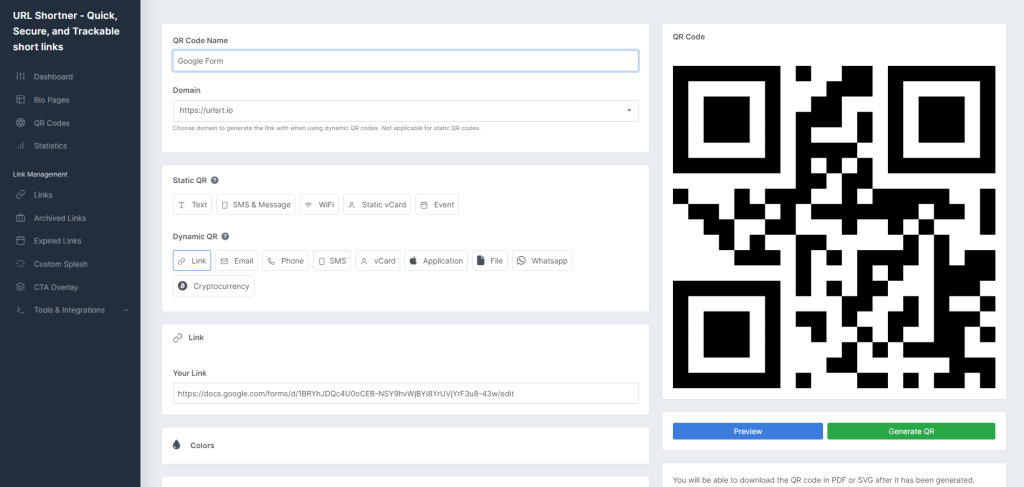
FYI! You can review your QR Code by clicking on the Preview button.
Advantages of Creating QR Codes for Google Form
Sharing Google Forms as links is good on online methods such as sharing through Gmail, Whatsapp, and other social media. However, offline media does not have a convenient way to access it. Here, I’ve provided the advantage of creating QR codes for Google Forms, which makes you choose this instead of the traditional way.
- Easy to access: If you provide the Google form as a link for a review as a banner or printout, it is impossible to type error-free and difficult to do. On the other hand, if you share these links with QR codes for a few seconds, you can get the information or do the review by scanning it.
- Pictures the content perfectly: URLSrt.io lets you add the CTA (Call to action) and customize your QR code. That makes the audience or visitors easily recognize the content without accessing the code.
- Easy to update: You can easily update or edit the details on the forms right from the URLSrt.io site.
Frequently Asked Question
Yes, URLSrt.io provides an Analytic feature allowing you to track the performance of your created QR codes or links directly from the dashboard.
QR codes make it easy to access Google Forms in offline mediums like banners or printouts, offering a quick and error-free way to gather information or conduct reviews.