Over the past few years, QR codes have been used on social media pages, online payments, app downloads, and more. Likewise, if you need to create a QR code for your WhatsApp number, you can utilize the URLSrt.io website to meet your requirements. Thereby scanning a QR code, anyone can save your WhatsApp number directly. This article will let you know the procedure to generate and download the WhatsApp QR code in simple steps.
Table of Contents
How to Create a QR Code for WhatsApp from URLSrt.io
With its user-friendly interface and multiple customizable options, URLSrt.io provides a convenient solution for users to effortlessly create QR codes tailored to their specific WhatsApp sections, enhancing accessibility and ease of communication.
How to Create a QR Code for WhatsApp Number
1. Navigate to https://urlsrt.io/ and log in to your account. If you don’t have one, click on Get Started and create a new account.
2. After signing in, click on the QR Codes option from the Dashboard.
4. After that, select the Create QR button on the top right.
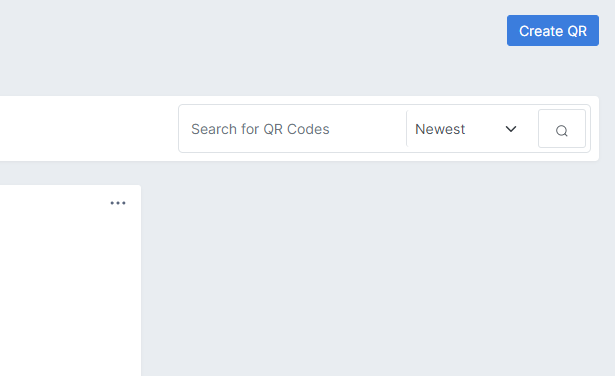
5. Provide a title for the QR code on the QR Code Name and navigate to the Dynamic QR section.
4. Tap the Whatsapp option and enter your contact number in the Phone Number field.
5. After that, select the Generate QR button. Then, choose the file type from the drop-down options and click on Download.
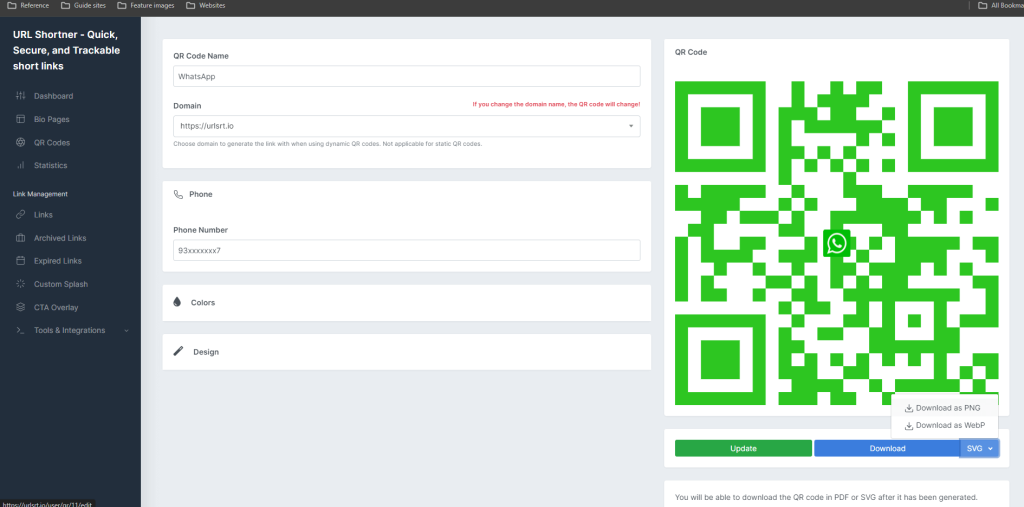
Finally, open the downloaded QR code file and share it with your friends and families.
How to Make a QR Code for WhatsApp Groups & Channels
Effortlessly invite your friends to your WhatsApp group or get more followers by sharing the link as a QR code and save time by generating the code through the URLSrt.io site.
1. Open WhatsApp and select your group, or navigate to Updates and select your channel.
2. Click on the Group Info, select Invite Link, and copy the link for the WhatsApp group. Meanwhile, click on Copy Link for channels.
Note: You can copy the WhatsApp group link only if you are the Admin of the group.
4. After copying the respective links, visit the URLSrt.io website and log in with your existing account credentials.
5. From the dashboard, select the QR Code tab and hit the Create QR button.
6. Enter the title of your code on the QR Code Name and select the Link option under the Dynamic QR.
7. Input the copied Whatsapp group link, then click on the Generate QR and select Download to get the code.
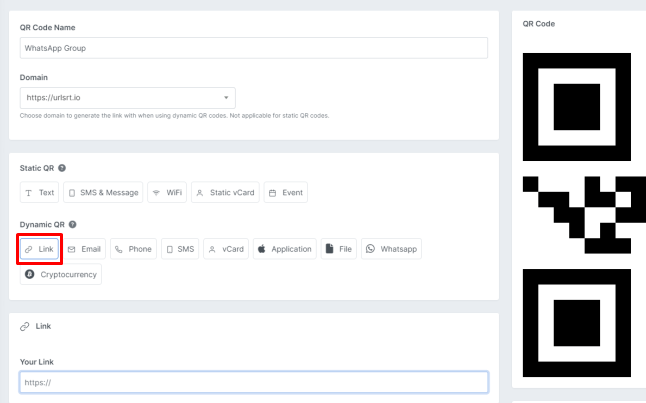
Why Should You Use QR Code for WhatsApp Number?
- Simplified communication: QR code serves as a feasible alternative to online follow-ups and communicating where obtaining customer details is imperative.
- Flexibility in usage: One notable advantage of employing QR codes is their versatility, which allows them to be placed in various digital formats, such as websites or printed materials, like brochures.
- Customization options: QR Codes present extensive customization possibilities. Through URLSrt.io, each code can be personalized with a diverse range of colors, designs, backgrounds, and more.
Frequently Asked Question
Yes, you can customize your QR Codes to be more informative and attractive from URLSrt.io. Use the Color and Design section to customize your QR on the Create QR tab on the site.
Yes, click on the Preview button near the Generate QR code and scan it on your device.
![How to Create a QR Code for WhatsApp [Number, Group & Channels]](https://urlsrt.io/blog/wp-content/uploads/2024/02/create-qr-code-for-whatsapp-2.png)