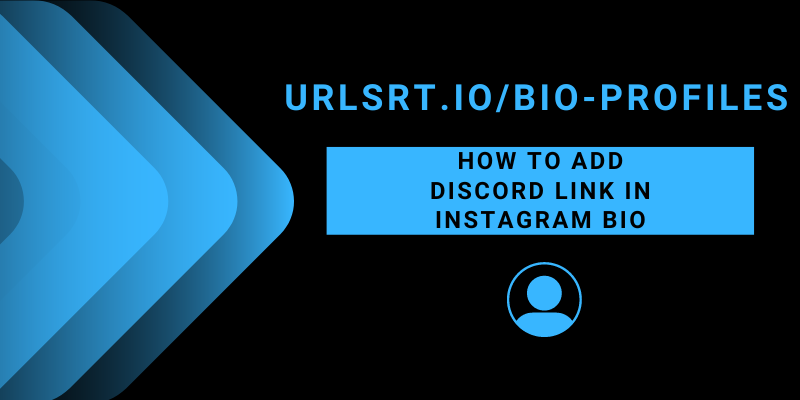Discord is an ideal platform for text and voice communication with friends. However, adding the Discord link to your Instagram bio enables your IG followers and visitors to reach out to you directly through text messages. You can seamlessly integrate Discord links and other social media connections into your Instagram account, thereby promoting the expansion of your online business or followers.
Table of Contents
How to Create Short Link for Discord Server Using URLSrt.io
Sometimes, a long URL link seems unpleasant to you. In that case, you can short the Discord server link and use it on your Instagram bio page. Meanwhile, you can also create an individual bio page to manage all your links under a single source.
1. Log in to the URL Shortener account with credentials.
2. Select the Bio Pages section and click on Create Bio.
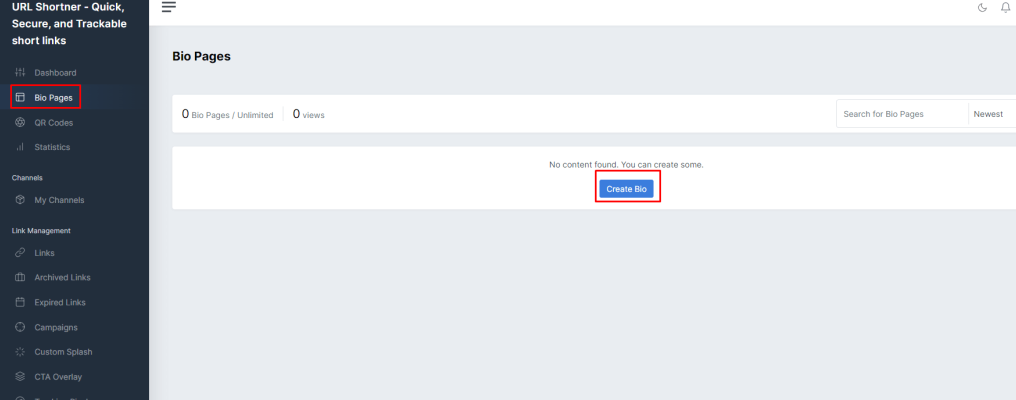
3. Provide the required details, and hit Create.
4. Select the Add Link or Content to add your external links or content to your Bio link. Copy the link from Bio Page Alias and add it to your Instagram bio page.
How to Copy the Server Link from Discord
Before inserting the link into your Instagram bio, obtain the link from the Discord platform. Also, remember that Discord’s invite link will expire within 7 days. So, after the expiration, it is a must to copy the Discord server link again and paste it on your Instagram bio.
1. Open the Discord app on your smartphone and log in with the respective credentials.
2. Select the Server you want to share with and click the Menu (three-horizontal-dotted icon) on the mobile app and the Drop-down icon on the web version.
3. After that, select the Invite People option.
4. Now, tap the Copy Link to get the Discord link.
Your Discord link has been copied successfully, and now you can add it to your bio page.
FYI! Use the Add Link or Content section to customize your links, buttons, and templates of the page.
How to Add the Discord Link to the Instagram Bio
After creating the shortened link for the Discord server, you can add it to your Instagram bio either on the Instagram app or website.
How to Add the Discord Link to the Instagram Bio [Mobile App]
1. Open Instagram on your smartphone and go to the Profile Menu.
2. Select the Edit Profile and choose the Links section from the available section.
3. Tap the Add External Link and input the Discord Copied link.
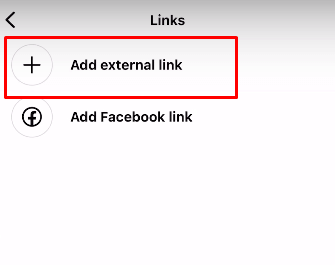
4. Provide a perfect name to the link in the Title field and tap the Done option.
5. Click on the Back option and select again the Done to finish the update.
As mentioned earlier, you have the option to include either a alone Discord link, multiple links compacted into a single short link, or multiple links (such as other social media links) within your bio page.
How to Add the Discord Link to the Instagram Bio [Desktop]
1. Navigate to the Instagram official website on your PC browser.
2. Login with your Instagram account credentials and click on the Profile tab.
3. Tap the Edit Profile option and select the Links section.
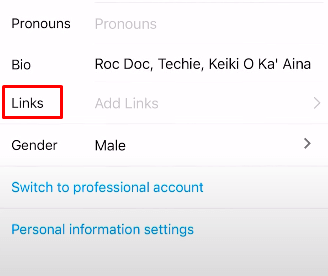
4. Hit the Add External Link and insert the created or copied Discord link.
5. Name the link in the required Title Column and select Submit.
Here, you have the option to include multiple links in your bio, enabling your audience to learn more about you, your product, or your videos.
Frequently Asked Question
Yes, using an external tool like URLSrt.io allows you to create a single link combining Discord and other social media links for a cleaner presentation.
Yes, you have the flexibility to include either a stand-alone Discord link, a single short link combining multiple links, or multiple links, such as other social media links, in your Instagram bio.