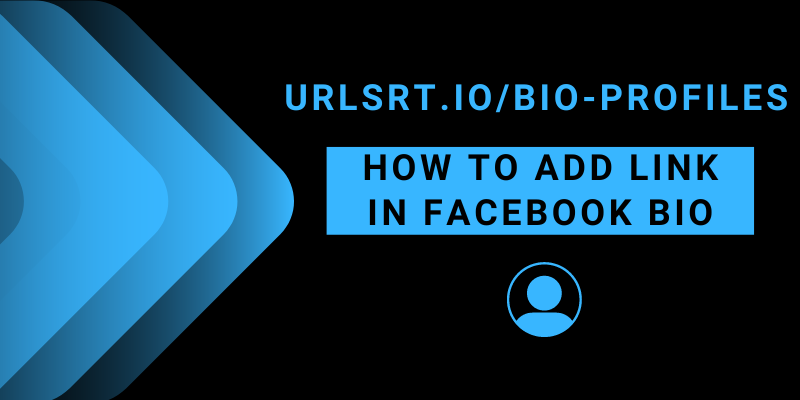Placing links on your Facebook bio can help your friends explore your blog and business portfolio, read articles, and more. It will not just increase your online presence but also improve the engagement of the users who click on it. This article will guide you through the steps to add a link to your Facebook bio with some tips to boost your profile’s visibility.
If you want to promote your business or other social media profiles, adding them to your Facebook bio as link is one of the most efficient ways. However, Facebook allows you to add multiple links to your Facebook bio, which might confuse your followers and audience. To prevent this, you can create a landing page under a single link consisting of the link you want to share.
Table of Contents
Create a Link in Bio With URLSRT.io
Adding six to seven links directly to your Facebook bio can look too odd on your profile page. In that case, you can create a Bio Page with all the links to your websites and social media profiles that you want to share with your followers or audience. This Bio Page tool offers various tools to customize the landing page and add any links associated with your business or other social media profiles.
However, if you are just going to use one link on your Facebook bio, keeping it short will improve the click rate of the link. You can use the URL Shortener to shorten any long link for free.
How to Add Link to Facebook Bio on Mobile
To enhance your business presence on Facebook, it’s crucial to be familiar with the concept of a bio link. Incorporating clickable links into your profile bio can significantly boost traffic to your website.
1. Unlock your smartphone and launch the Facebook app.
2. Select the Profile and click on the Edit Profile option.
3. Locate the Links at the bottom and hit the Edit option next to the Links.
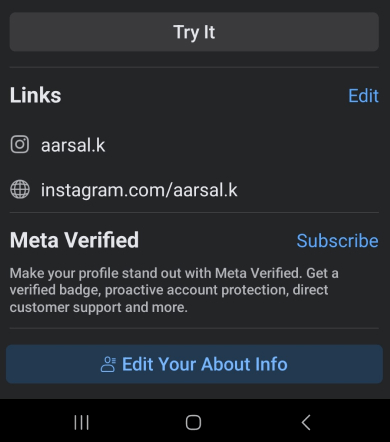
4. There, you can add your social media handles and websites.
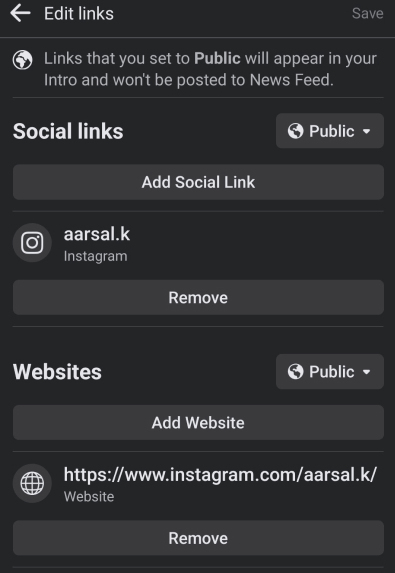
5. Once you have added your required links, click the Save option.
How to Add a Link to Facebook Bio from the Website
Promote your Facebook profile by adding clickable links to your bio. However, adding links to the Facebook bio slightly differs from the mobile app to the website.
1. Visit the Facebook Website and log in to your account.
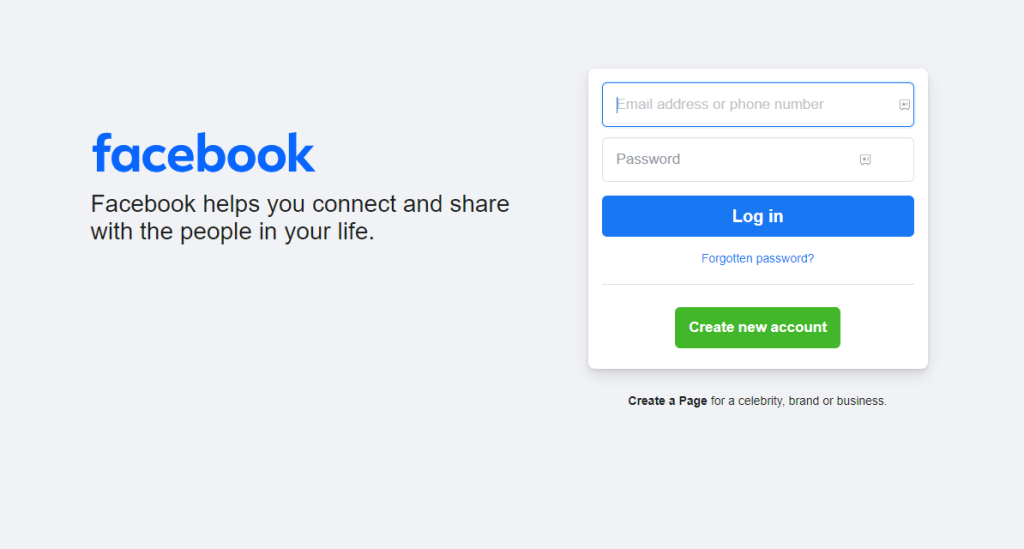
2. Tap your profile icon and select Edit Profile.
3. Scroll down and select Edit your About info.
4. Select the Contact and Basic Info section under the About.
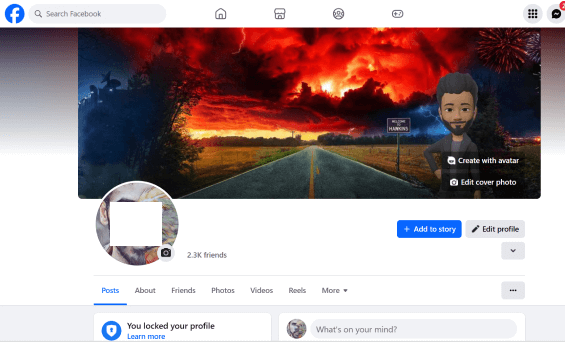
5. Move to the Websites and Social Links tab and select the Pencil icon.
6. Now, tap on the +Add a Website to input your link and select the Save button.
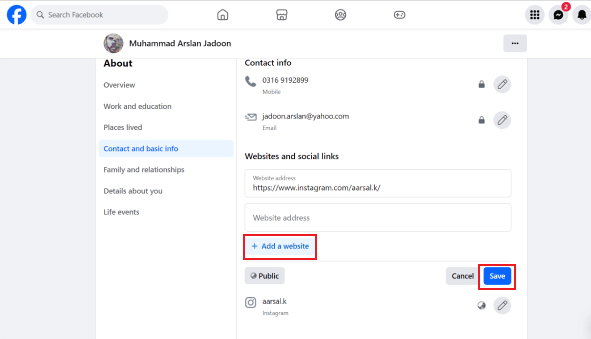
Tips! You can personalize your social media links by selecting the Edit icon (pencil icon) near the provided platforms.
Tips to Elevate Your Facebook Profile Through Bio Link
You can enhance the traffic to your Facebook profile by making a few changes while creating and adding the link to your profile bio. Here are suggestions to boost traffic and effectively engage your audience.
- Present your link in a professional manner, incorporating multiple links, and ensure it is easily understandable for visitors.
- Input the exact statement of the link by adding a call-to-action text above the link, which presents your product or content in a way that gives the audience a clear understanding before they enter the website.
- If you include lengthy and multiple links, visitors may be disappointed and exit the profile immediately. Therefore, use short and single links to create interest among visitors, fostering trust on your page.
- Try to use emojis in the call to action text while displaying your profile as more user-friendly, and you must increase the clickable rate.
FAQ
Adding a link helps your audience easily check out your latest content, products, and partnerships, boosting your business presence and website traffic.
It’s best to keep it simple and use a single, concise link to make navigation easy and attract more clicks.