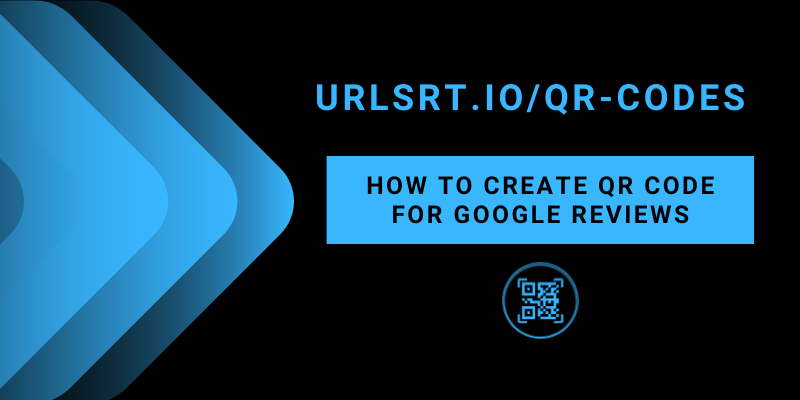Creating a QR code for Google Reviews is one of the easiest ways to get customer reviews and feedback. You can create a QR code specially for your Google business and share it on your social media platforms or print it on the bills to get reviews from those who have experienced your service. To create a QR code for your business, you must first register your business on Google Business to get the review link. Use the guide below to generate a Google Review QR code using the review link.
Table of Contents
How to Create a QR Code for Google Review
If you have your Google Business Review link, skip to step number 5. If not, follow from step 1.
1. Go to Google Business’ official website and sign in to your account.
2. Scroll down and look for the Get more reviews section.
3. In that, click on the Share review form option.
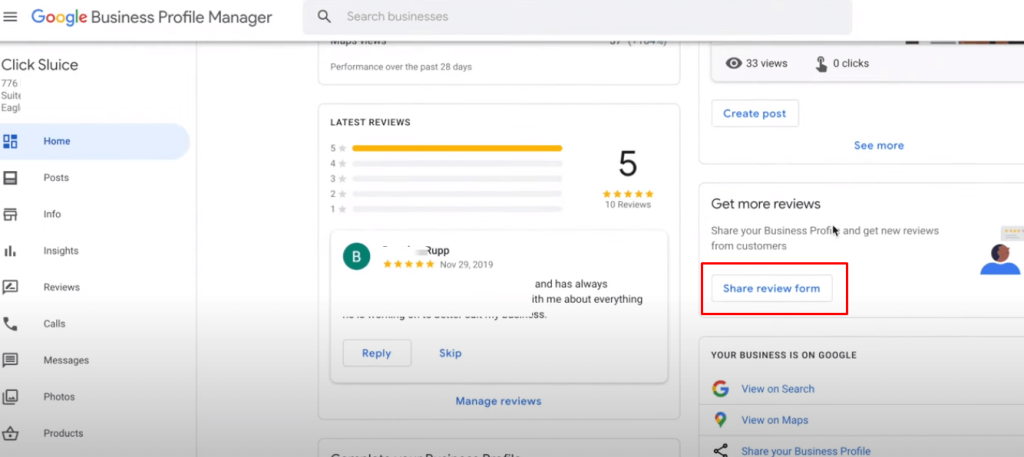
4. Now, a pop-up appears displaying the link to your Google Review Page. Copy the entire web link to your clipboard.
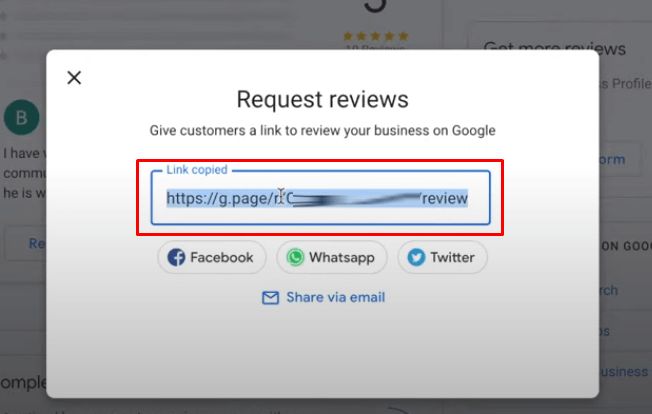
5. Visit URLSrt.io from a browser and sign in to your account.
6. Select Dashboard and click on the three-lined icon provided at the top left.
7. In that, scroll down and click on QR Codes.
8. Select Create QR and proceed to the next step.
9. On the following page, enter a Name for your QR Code, followed by selecting its Domain.
10. Then, select the Link option provided under the Dynamic QR option.
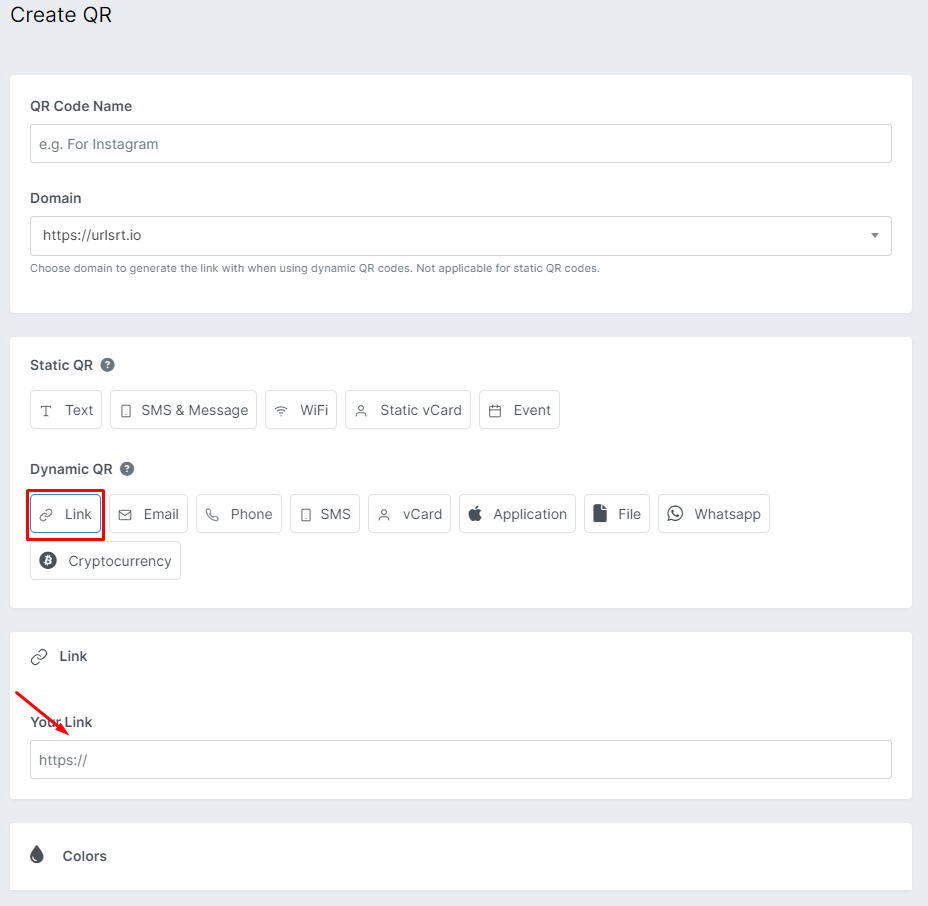
11. Now, paste the Google Business Review Page link in the required tab.
12. Set the Color and Design for your QR Code in the following step. Once you are done, click Generate QR.
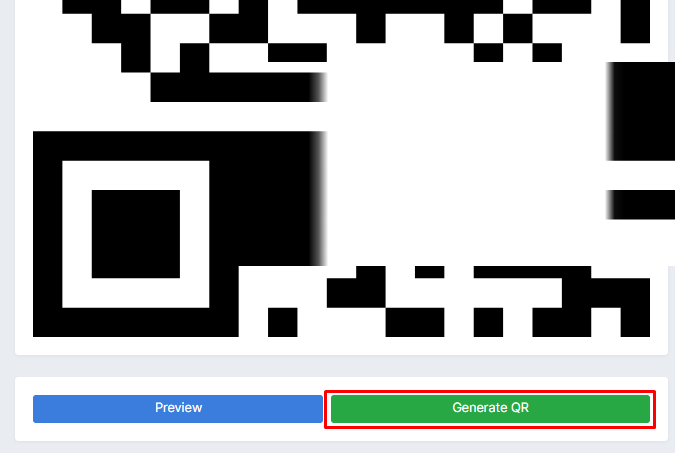
13. After it gets generated, click Download QR and save the QR code on your device.
Now, you can use the generated QR Code to share your Google Business Review page and get customer service. You can print the QR Code either on the bill or on the website where you are providing the services.
How to Scan Google Review QR Code and Post Reviews
The procedure to scan a Google Review QR Code is no different than other QR Codes. To scan this,
1. Open your smartphone’s camera app and switch to its rear camera.
2. Point the rear camera to the QR Code and wait till it is scanned.
3. Now, a pop-up appears on your mobile screen. Clicking on it will go directly to the Google Review page.
4. Enter the Star Rating followed by certain questions about its Services. After this, type in your review and post it. Your review will be publicly displayed on the Google Business website.
This way, you can scan Google Review Codes and post reviews on Google Businesses.
FAQ
Yes, using the URLSrt.io platform, you can create a QR code for any active links, including the Google Form links.
A few years back, the Chrome browser had its own QR code generator. However, Google has no QR code generator.