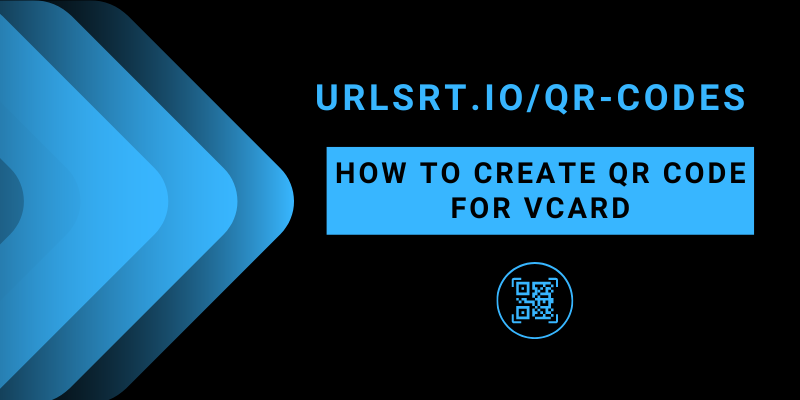Are you looking for the best free vCard QR code generator? You have come to the right place. vCards are electronic business cards that show information like the user name, contact details, address, etc. By converting a vCard to a QR Code, you can save space, share the information with many people, etc. Visit urlsrt.io to register for a free account, and you can create a QR code for your vCard.
Table of Contents
How to Create a QR Code for vCard
1. Go to the urlsrt.io website.
2. Click the Login option at the top right and sign in to your account. If you don’t have one, create it immediately by clicking Get Started and signing up for a plan.
3. After signing in to your account, click the hamburger menu at the top left. It opens the Menu.
4. In that, scroll down and select QR Codes.
4. Click on Create QR and proceed to the next step.
5. On the following page, enter the Name for your QR Code and choose its Domain.
6. Then, select vCard under the Dynamic QR section.
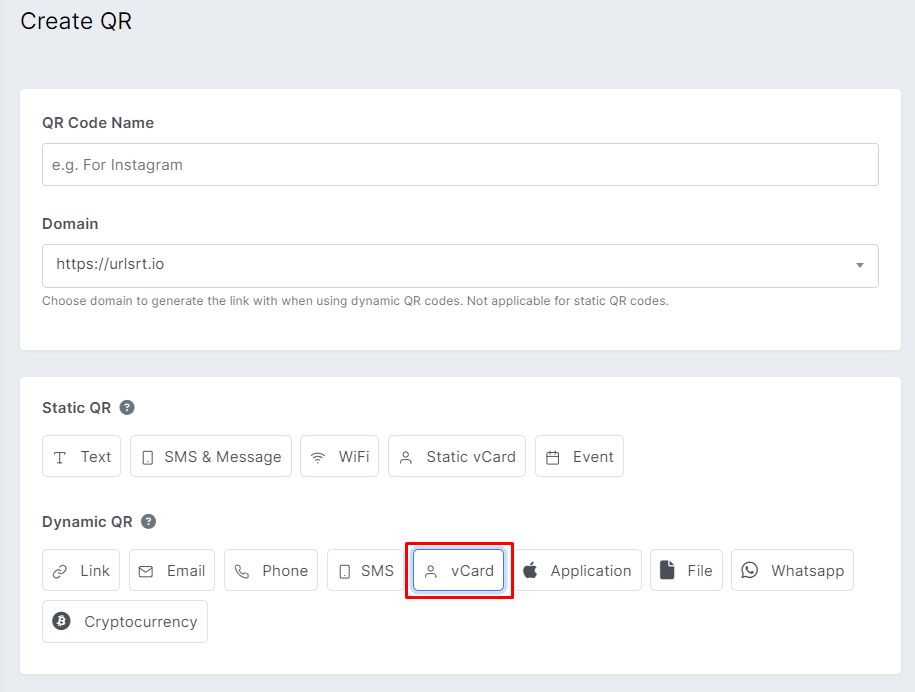
7. Enter your Name, Organization, Phone Number, Fax, Email, and all the details that are asked. You can even add your Address and Social media handles (Facebook, Twitter, etc. )
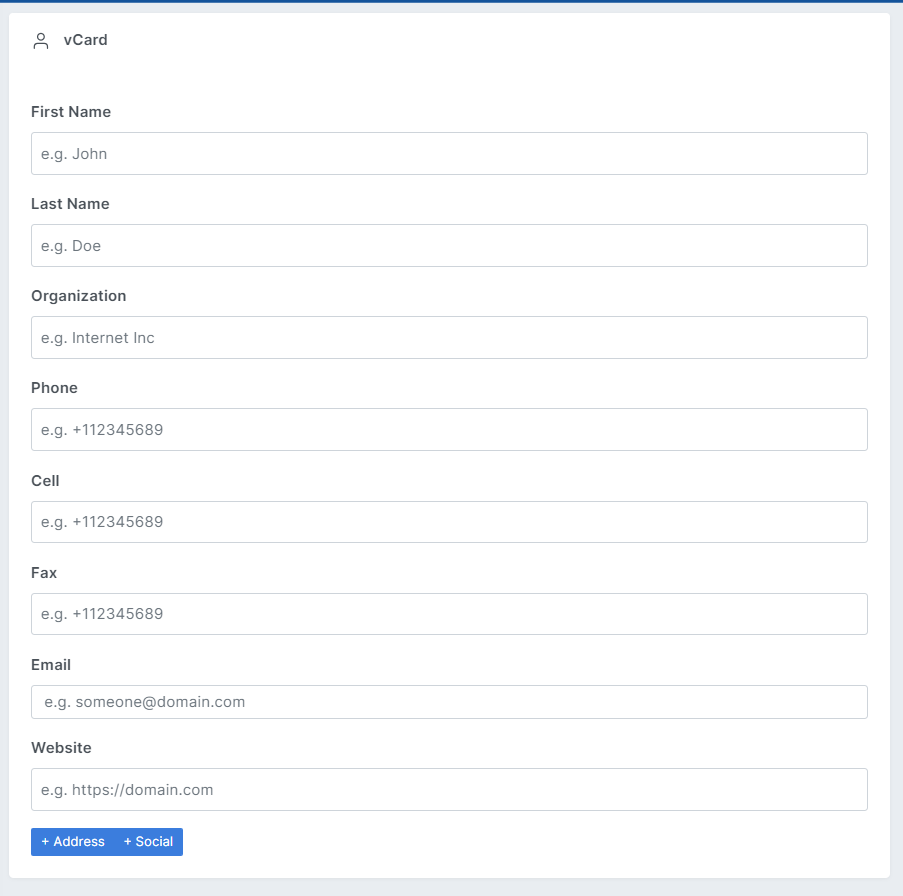
8. Then, set a Color for your QR Code. You can choose either a Solid color or a Gradient.
9. After this, select a Design for your QR Code. You can add your organization’s logo, Style for the QR Code, etc. This makes your QR easily identifiable.
Once you have entered all the required details, click Generate QR and download the QR code. You can download it as a PNG, WEBP, or SVG file.
Note: Using the above steps, you can also create a QR code for your phone number.
How to Use the QR Code
After downloading the QR Code, you can paste it on your business card or share it with your clients. They can scan and easily get all the information related to yours. Here’s how to scan and fetch the details in the QR Code.
1. Grab your smartphone and open its Camera.
2. Switch to its rear camera and point it at the QR Code. Your smartphone will start scanning it.
3. Once it is recognized, a pop-up appears on your screen. Click on it.
4. Now, a file gets downloaded to your device. Open the file on your device.
5. This file gets opened through the Contact directory of your smartphone. You can see information like Name, Contact number, Email address, etc, with which you can contact them easily.
Can I Edit the QR Code of a vCard?
Yes. Our website (urlsrt.io) allows users to edit the vCard’s QR Code without restrictions.
1. Go to your account on urlsrt.io.
2. On its Menu, click on QR Codes. In that, you can see all the QR Codes that you have created so far.
3. Look for the QR Code you want to edit. Tap on the three-dot icon provided over it.
4. Select Edit QR from the drop-down. On the following edit page, you can add/remove information from the QR code.
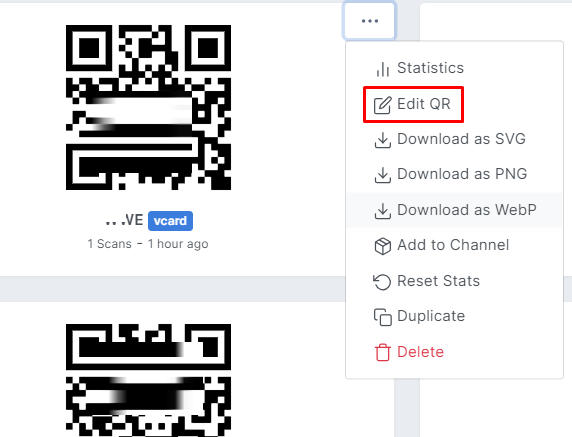
5. Once done, click on Update to update the new information.
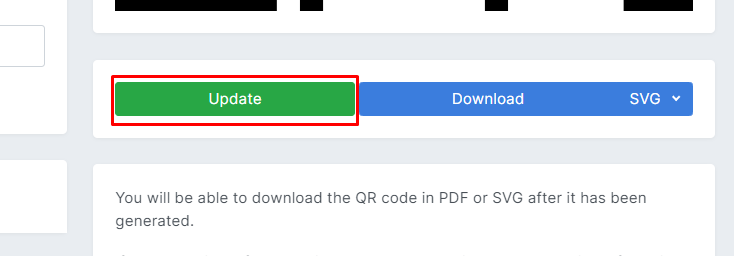
NOTE: Editing a Dynamic QR Code will change only the information in the code, not its structure. So, you don’t need to re-share/print a new QR Code on your business cards.
6. Upon scanning the QR Code. it will show the updated vCard information.
FAQ
Yes. You can create a static vCard for free using our urlsrt.io website.
Yes. You can add solid or gradient colors, choose styles, and add a custom logo to your vCard.