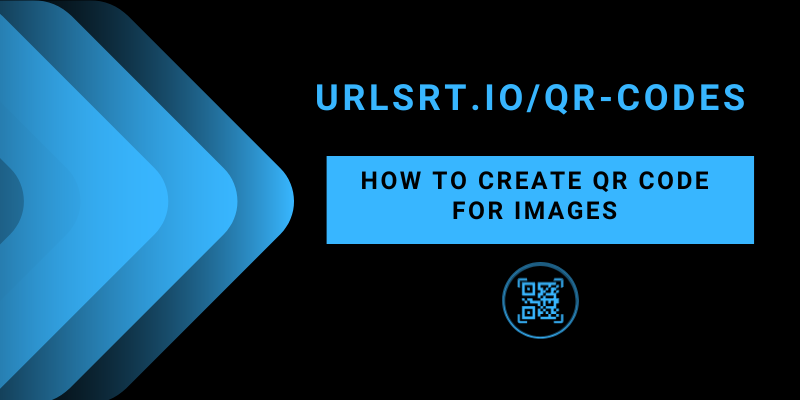With the URLSrt.io website, you can easily create a QR Code for an Image. Pictures in various formats like JPG and PNG can be converted to QR codes for free. To create one, all you need to do is register yourself on our website and then proceed to create a QR Code. You don’t even need to subscribe to any of our plans.
After creating it, you can use this QR Code for any purpose, and it will never expire. Follow this article to learn the entire procedure in detail. Additionally, I have provided ways to edit the QR code.
Table of Contents
How to Create a QR Code for Image
1. Visit the URLSrt.io website from a browser and sign in to your account.
2. Go to your Dashboard and click on its Menu. A three-line icon indicates it.
3. Then, scroll down and select QR Codes. Click on Create QR after this.
4. In the following screen, enter a Name for the QR Code and tap on the File option provided under the Dynamic QR section.
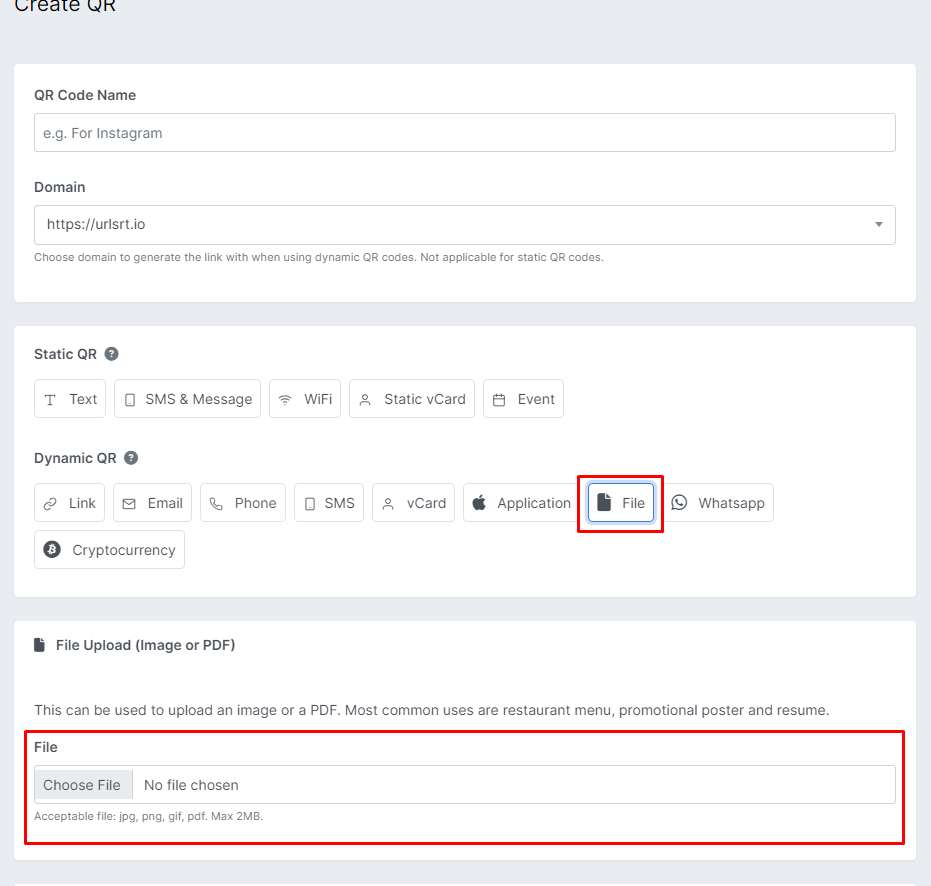
5. Click on Choose File and select the Image that you want to upload. You can upload images in JPG, PNG, GIF, and PDF formats. Maximum file size is 2MB.
6. Once uploaded, set the Color and Design for the QR Code. This feature is optional.
7. After this, click on Generate QR and download the QR to your device.
In this way, you can make a QR Code for a picture.
How to Scan the QR Code for Image
1. Take up your smartphone and open its rear camera.
2. Point the camera at the QR Code.
3. A pop-up will appear on your mobile screen. Click on it and go to the web link.
4. This weblink opens on a browser, and you can see the image.
Can I Edit the QR Code for the Image?
Yes. URLSrt.io allows editing of the QR Code containing the image file. You can easily edit it by following the steps below.
1. On your URLSrt.io account, click on the QR Codes option provided in the Menu.
2. Now, you can see all the QR Codes that you have created so far. Look for the Image QR Code that you want to edit.
3. Scroll to it and click on the three-dot icon provided over it.
4. Select Edit QR from the drop-down.
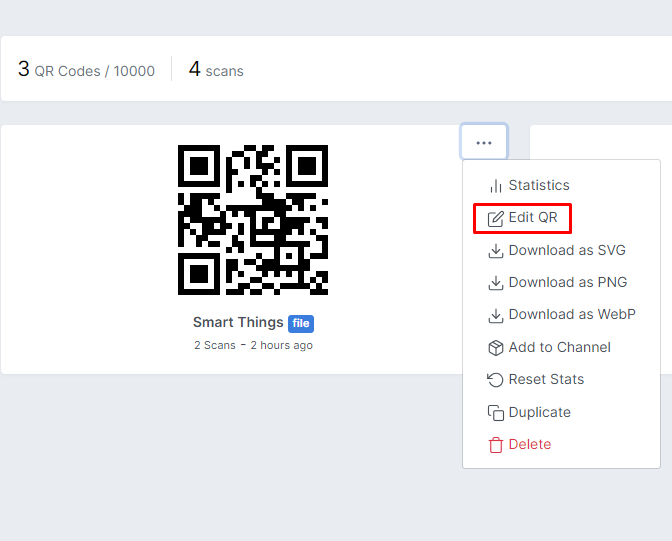
TIP: If you want to delete the QR Code permanently, click on the Delete option provided in the drop-down.
5. On the following screen, you can change the QR Code’s Name, domain, and encoded Image.
6. After making the necessary changes, click Generate QR and download it to your device. In this way, you can edit your QR Code.
FAQ
Yes. It is not protected, and you can easily download the image from the QR code.
No, you can add only one file to a QR code. Multiple files are not supported in the URLSrt.io platform.