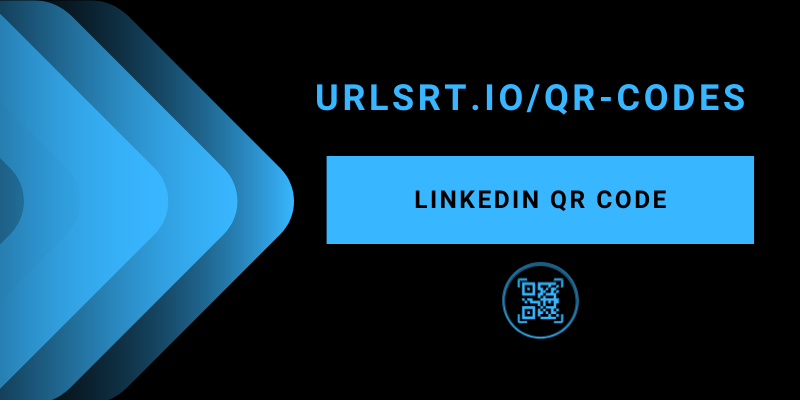QR code is a simple two-dimensional matrix barcode that you can use to share files, media, and more. In addition to media content, you can create a unique code for social media platforms like LinkedIn also. The urlsrt.io tool allows you to do this free of cost. You can easily create a specific QR code for your LinkedIn profile using the LinkedIn app or their website. Moreover, you can also generate the code without even signing in to the app.
Table of Contents
How to Create a QR Code for LinkedIn on its App
Along with creating a unique QR code for your profile using this urlsrt.io tool, you can use the preferred Domain for the QR code.
1. Sign in to the LinkedIn app on your mobile.
2. Click the Profile icon and select View Profile.
3. Hit the three-dot icon and choose the Share Profile Via option.
4. Tap on the Copy link icon.
5. Now, head to the urlsrt.io website on your device browser.
6. Sign in using the credentials that you have after creating an account on the URL shorter website.
7. Select the QR Codes option from the left pane and click Create QR.
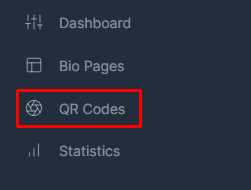
8. Enter a name on the QR Code Name field and select the Domain.
9. Now, click on the Link option and provide the copied LinkedIn URL in the given space.
10. Click the Generate QR button.
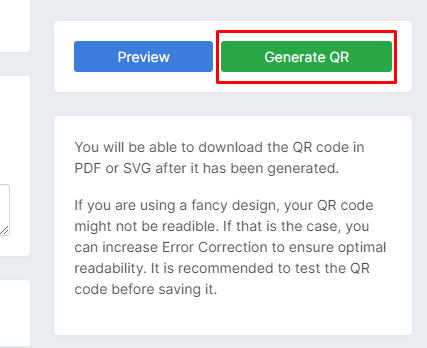
11. Once generated, you can download the QR code in the PNG or SVG. After downloading, you can share it with your fellows to scan and direct to your LinkedIn profile.
How to Create a QR Code for LinkedIn Through its Website
1. Navigate to the LinkedIn official website from any device’s browser.
2. Sign in using credentials and open the Profile tab.
3. Click View profile. Now copy the URL shown on the web browser search tab.
4. Now, open a new tab on the browser and reach the urlsrt.io website.
5. Sign in using the website’s appropriate credentials.
6. Click on the QR Codes option and select Create QR.
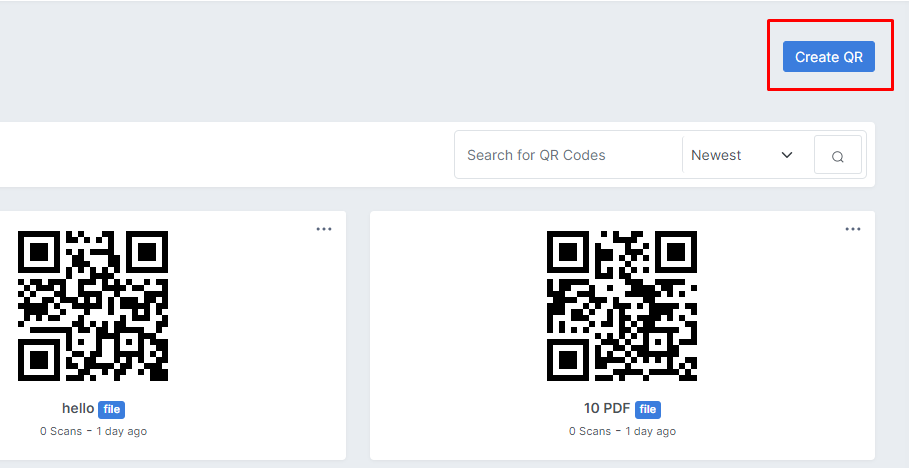
7. Enter the name on the QR Code Name field and select the Domain.
8. Hit the Link options and paste the copied link in the given space.
9. Click the Generate QR button. Download the Generated QR Code.
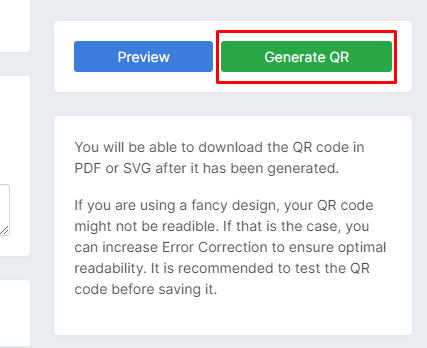
How to View QR Codes on LinkedIn App
The LinkedIn app generally has built-in code by default. You can view it through the profile or using the search bar. Sometimes, the app’s QR code may not function; In that case, use the urlsrt.io tool to generate a QR code.
1. Launch the LinkedIn app on your device.
2. Open the search bar and hit the QR Code located near it.
3. Select the MY CODE option. Now, you can see your profile’s QR code. If you like, you can share this QR code with other platforms.
FAQ
Yes, using the urlsrt.io tool, you can set a custom domain for your LinkedIn profile while generating the QR code.