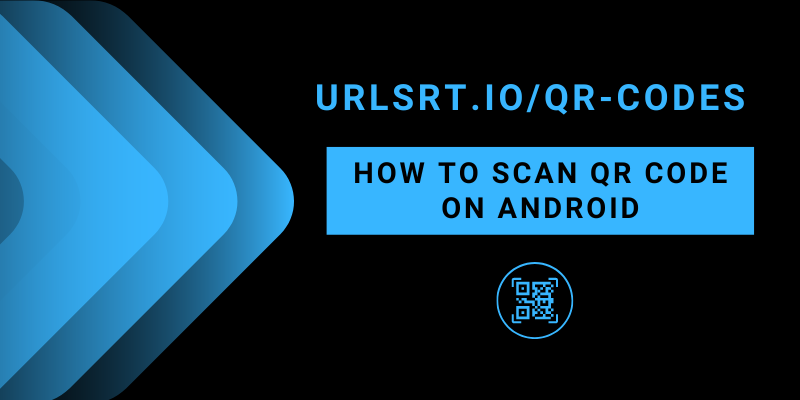QR codes are becoming increasingly elemental in our daily lives, from getting tickets for movies to paying hospital bills. It helps to send people directly to a specific website by just scanning the codes. However, you can easily scan the QR Code on both iPhone and Android phones. Meanwhile, if you’re using an Android phone, there is no need for external apps or sides to scan the QR codes. You can do it right from your default Camera app or with the help of Google Lens.
Table of Contents
How to Scan QR Codes on Android From Camera App
Most of the latest Android phones can scan QR codes right from the camera app. Ensure that the Scan QR Codes option is enabled in your device’s camera settings.
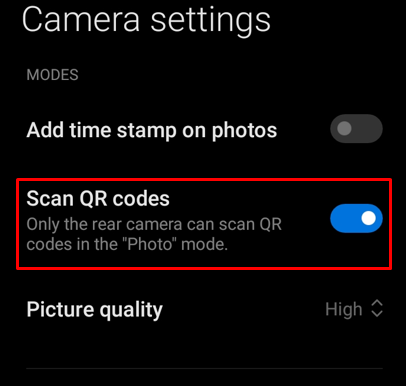
Note: To enable the option, launch the Camera app → Menu (three horizontal lines) → Settings →Enable Scan QR Codes option.
1. Unlock your Android device and open up the Camera app.
2. Make sure your phone is in rear-facing view and point the camera at the QR code.
3. After scanning, the banner link will display on the bottom of your device screen. Otherwise, select the Code icon to navigate to the website page.
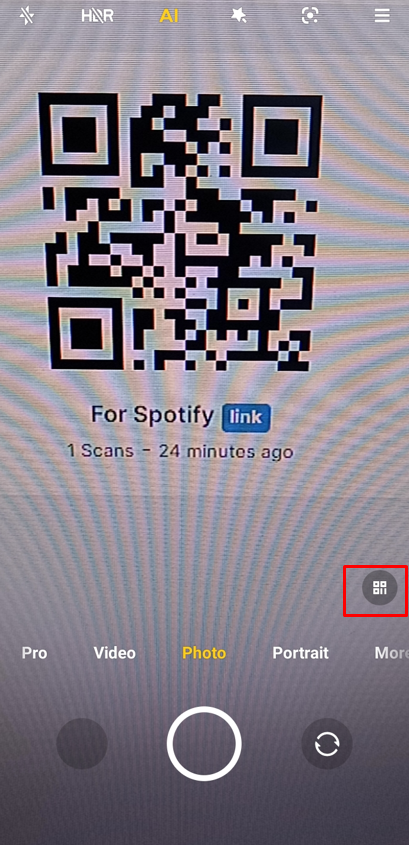
4. Further, selecting the link will take you to the website’s home page on your default browser.
Tips! Move your camera closely to the QR code and scan it with the bright light for flawless scanning.
How to Scan QR Codes on Android via Google Lens
Google Lens is one of the best features offered by Google. Majority of the Android devices are preinstalled with the Google Lens app, if you don’t have the app then install it from the Play Store. You can also scan the QR codes using Google Lens from different platforms on your Android device (phone or tablet), such as;
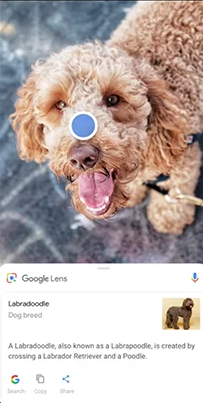
- From Camera app: Launch the Camera app on your device → Select the Lens icon → Tap the Shutter button → Click on the link banner → Visit the Website.
- From Google Chrome Browser: Open the Google Chrome Browser → Click on the Lens icon on the search bar → Search with your Camera → Click a picture of the QR code → Click the link → Go to the site.
- Google Lens app: Go to Google Lens app → click on the Camera icon → Click the picture of the code → Hit the scanned link → Navigate to the web page.
Is it possible to scan the downloaded QR code?
Yes, you can scan the downloaded or screenshot image of the QR code on your Android device (be it a phone or tablet). Open the Google Lens app or click on the Lens icon on the Google Chrome browser. Select the downloaded or screenshot image of the QR code under the Search section.
How to Create a QR Code with URLSrt.io
Within a few steps, you can create your own QR code for free by using the URLSrt.io website. For that, visit https://urlsrt.io/ on your Android device’s browser and click on the Get Started for Free button. Input the required details and click on the Register button.
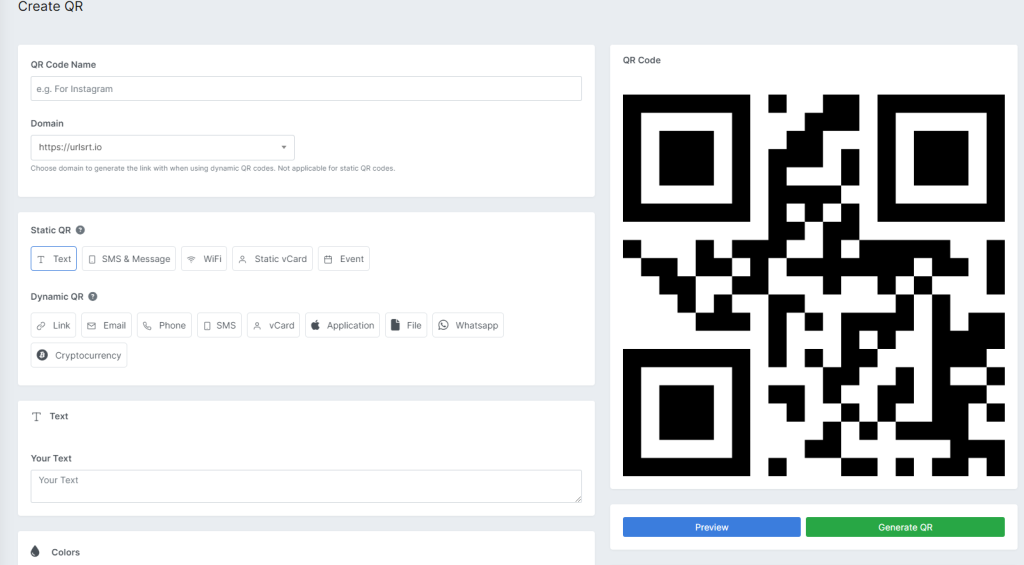
From the dashboard, navigate to the QR code section and tap the Create QR. Provide the title for your QR code on the QR Code Name column and choose your QR code type from the options Static QR or Dynamic QR. Enter the requirements you picked and click on the Generate QR button.
Tips! You can check that your link works fine by selecting the Preview button and scanning it from your device.
Frequently Asked Questions
No, you can scan any QR code from your Camera app or use the Google Lens option. There is no need to install the external apps on your smartphone.
Yes, Android phones and tablets have the same procedure to scan the QR code.